piplan1966
Member ++
Previously VU Zero was easily imaged with USB. Today it is not installed with USB. What is the problem? Please help.
How to use it is not openUse this to format your stick and try again
Its a winrar file extract with winrarHow to use it is not open
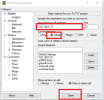
You don't have permission to view the code content. Log in or register now.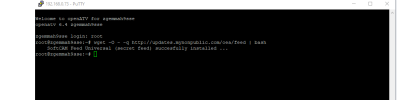
We use essential cookies to make this site work, and optional cookies to enhance your experience.
