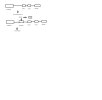As above really, I bought my missus an ipad for xmas but only got the wi-fi one. I then went and bought a new netgear wireless router. At home I have been using the plug ins for my internet access with no real problems. Took new router out of box and the disc wouldn't read in my laptop - not a good start! Plugged everything in and turned on and my ipad picked up the wireless - unsecured at this time - brilliant. Went to the laptop which could see the router but not connect to it, nor could it connect to the internet via the plugs any more! Messed about for a while to see whether I could get the laptop back on line either wireless or via the plugs - no joy! Then, after 2 hours on the phone to netgear support, I am told that my laptop is the problem - something to do with the IP address! So I am left with a laptop which works fine when using plug ins from modem but doesn't work if the plug in goes via the router and an ipad which can only be used if I don't want to use the laptop on the internet at the same time!
Can someone please explain, in very small, easy to understand words, why putting the router between the laptop and the plugs would make it not work - I had assumed the signal would just go through the router and back out to the plug!
Please help, you will make a short fat man very happy!
Happy Christmas everyone!
Can someone please explain, in very small, easy to understand words, why putting the router between the laptop and the plugs would make it not work - I had assumed the signal would just go through the router and back out to the plug!
Please help, you will make a short fat man very happy!
Happy Christmas everyone!