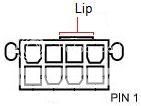jammoboss
Inactive User
- Joined
- Jan 7, 2007
- Messages
- 966
- Reaction score
- 17
hi all
my new built pc isnt working
spec
asus p5q deluxe
intel core 2 extreme qx6850 - 8 months old
4 gig ddr2 1066 ram
hitachi 500 gig sata
pioneer sata dvd rw
nvidia 7200 gs
There is no beeping noise when turning it on(which is a good sign), i hear the hard drive going but on my monitor its displaying "no video input" i bought a cheap nvidia 7200gs (only bought it to test the cpu as shops wanted to charge the same price as the card to check it themselfs.
The graphics card is of course pci-e ive tried the universal pcie slot and the v2.0 x16 slots but it still not displaying nothing on my monitor. I am using the vga port and not the dvi as i have no lead.
Do you think the machine is actually booting up or could it be somthing else?
thanks
my new built pc isnt working
spec
asus p5q deluxe
intel core 2 extreme qx6850 - 8 months old
4 gig ddr2 1066 ram
hitachi 500 gig sata
pioneer sata dvd rw
nvidia 7200 gs
There is no beeping noise when turning it on(which is a good sign), i hear the hard drive going but on my monitor its displaying "no video input" i bought a cheap nvidia 7200gs (only bought it to test the cpu as shops wanted to charge the same price as the card to check it themselfs.
The graphics card is of course pci-e ive tried the universal pcie slot and the v2.0 x16 slots but it still not displaying nothing on my monitor. I am using the vga port and not the dvi as i have no lead.
Do you think the machine is actually booting up or could it be somthing else?
thanks