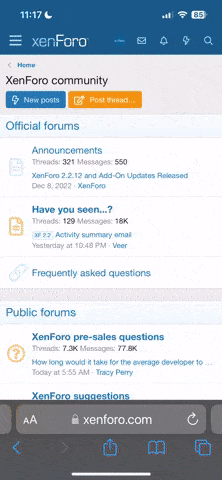im geting an xbox for xmas, does it need to be chipped so i can play copies, if so how much does it cost, could i do it myself (i used to chip old playstations but wont do a PS2 as it looks too fiddley) and is there anything else i need to know about it?
cheers in advance
DD
cheers in advance
DD