steveharlow
Inactive User
- Joined
- Feb 20, 2011
- Messages
- 1
- Reaction score
- 0
hi
will this work on openvix
will this work on openvix
Yes kind of but some menus, etc may not be skinned.hi
will this work on openvix
Hi, I am new to the duo2. Which sofware manger do you ues to tranfer the files/folders to the box. is there guide show how to do it. Thanks
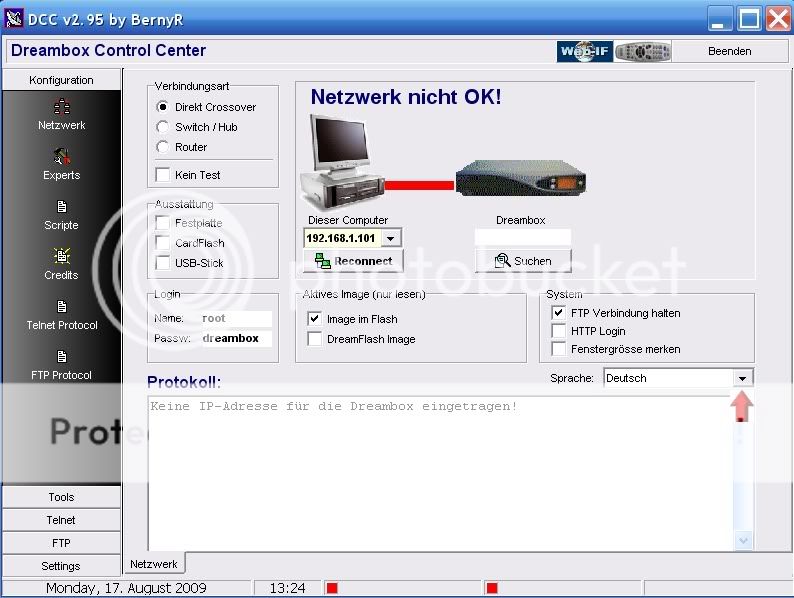
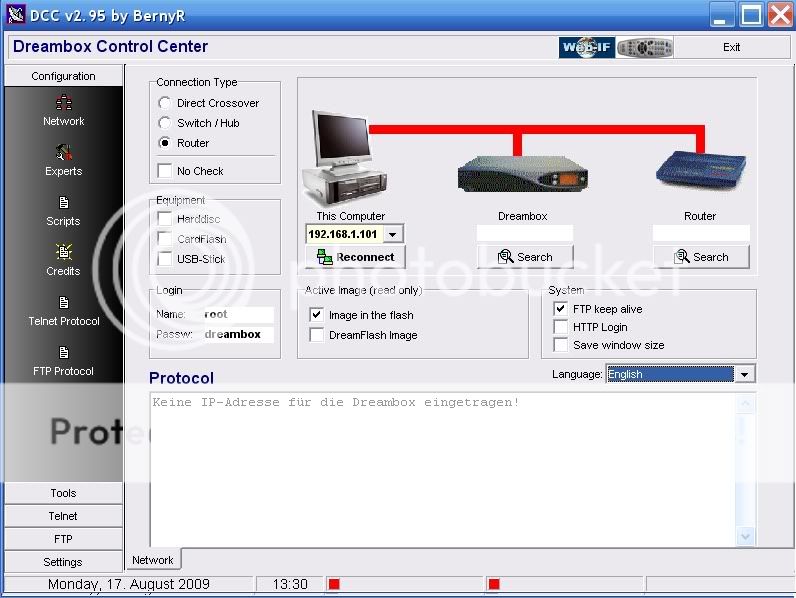
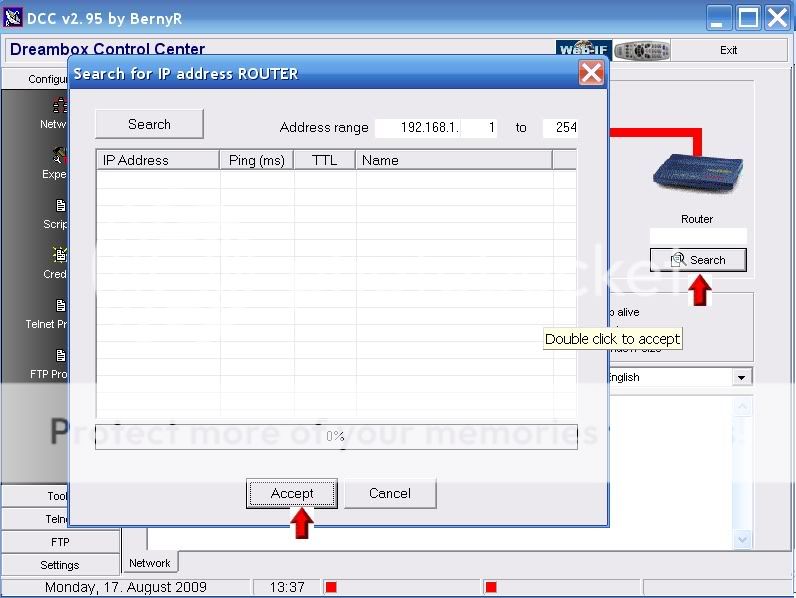
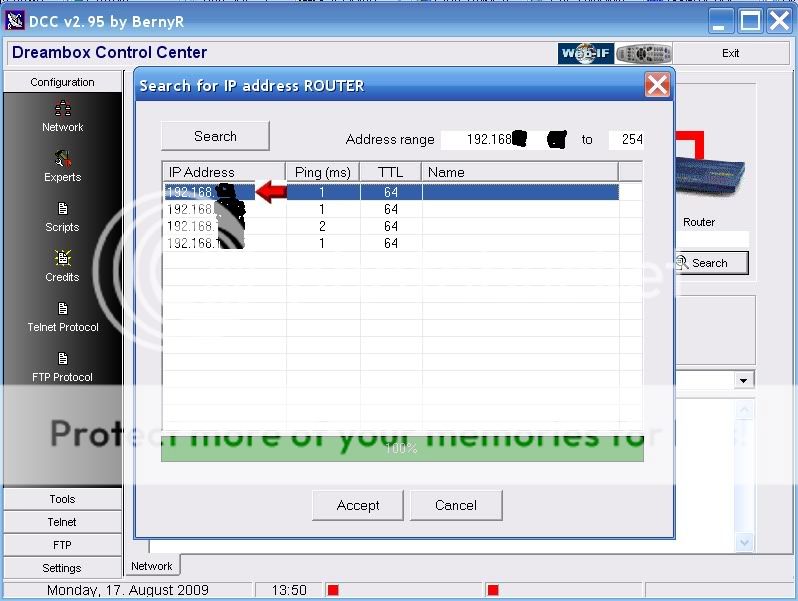
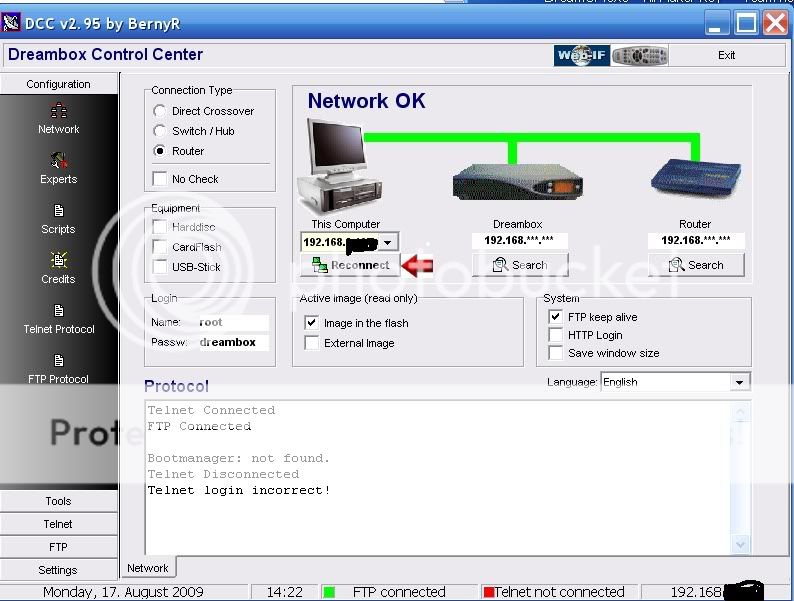
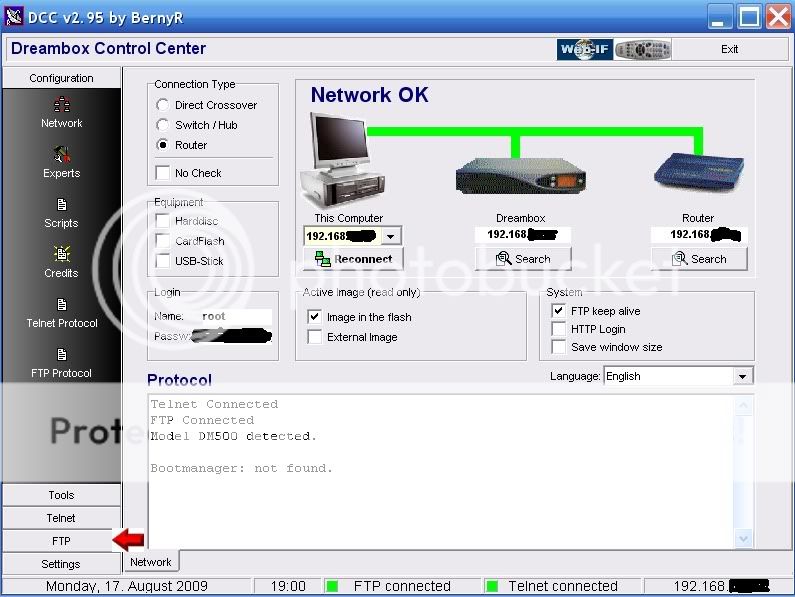
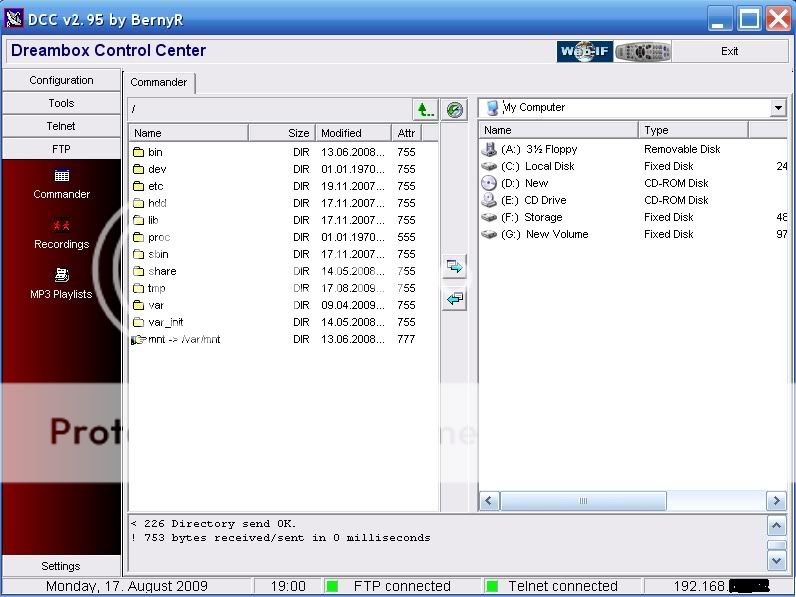
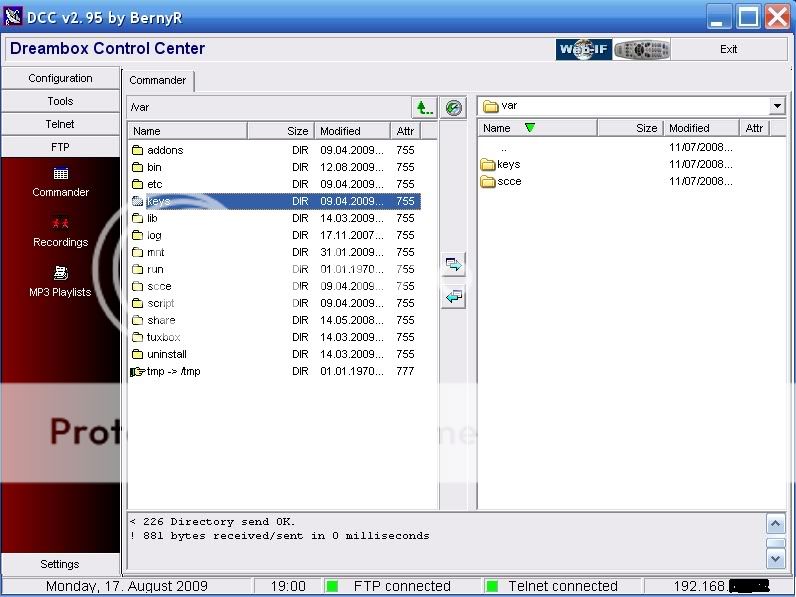
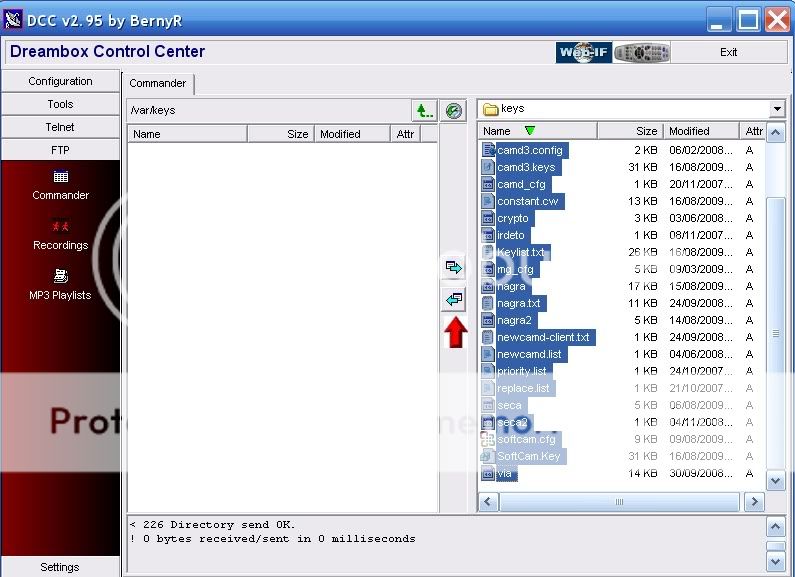
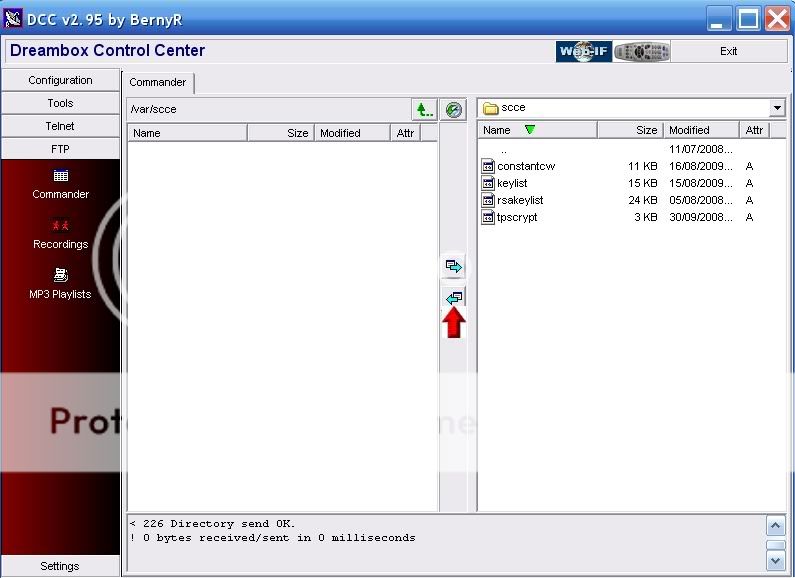
I have enclosed a screen shot of my set up does not look like yours.View attachment 91344
You could use filezilla Guide attached
Or DCC
Dreambox Control Center Setup (DCC)
1. Unrar DCC to a folder and start the program with the DCC.exe
2. First thing to do is select your Language.and enter your Dreambox password.
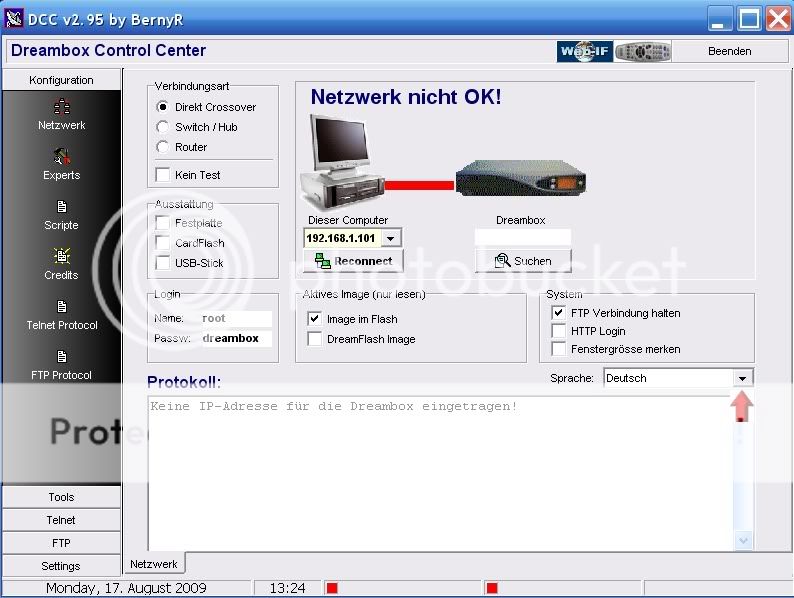
3. Now we need to select your Network configuration, most of you will have a router so this need to be selected.
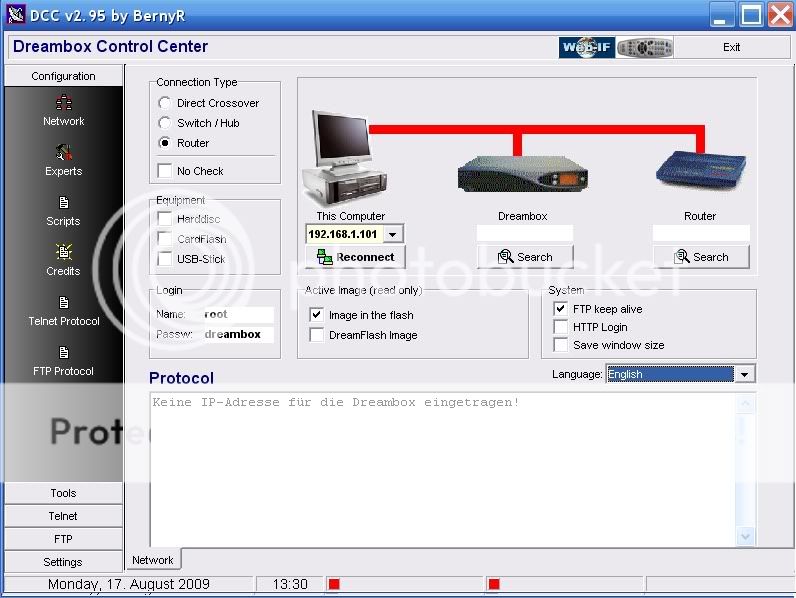
4. At this point if you know your Dreambox and Router IP's enter them manually if not press the search button below the router and then the search button on the popup.
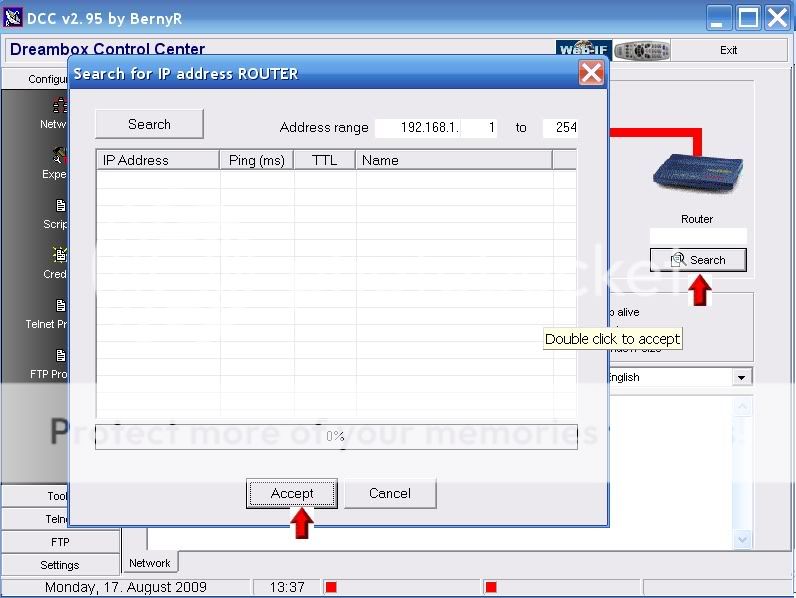
5. When DCC has finished searching your router will normally be the lowest ip in a range so highlight it and press accept.
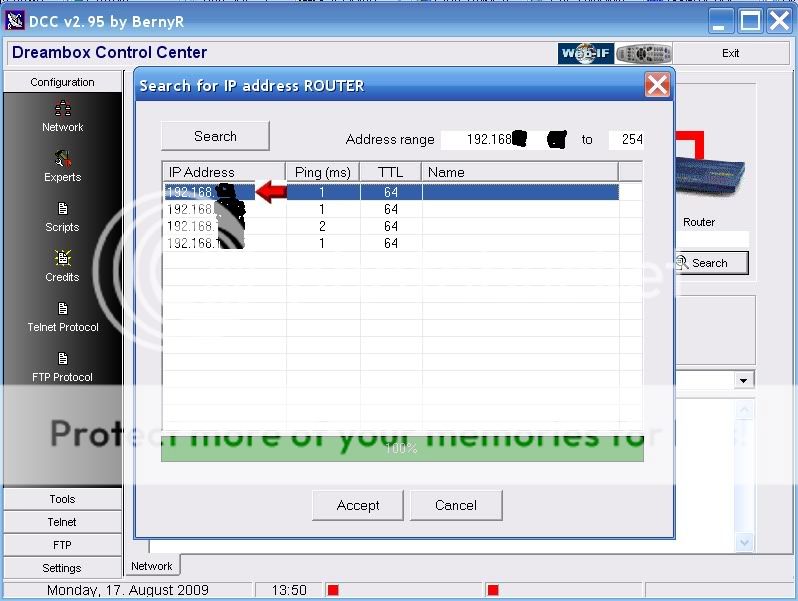
6. You can now repeat this to find the Dreambox IP or use the following method.
Menu-Setup-Expert Setup-Communication Setup.
You'll see your IP at the top of the page make a note of this and enter this IP in DCC under the Dreambox ICON.
Also untick the DHCP box so your Dreambox IP will never change and remain static.
7. After you have inserted the IP's click the reconnect button under the PC icon. If you have done this correctly all lines to the router and dreambox should now be green.
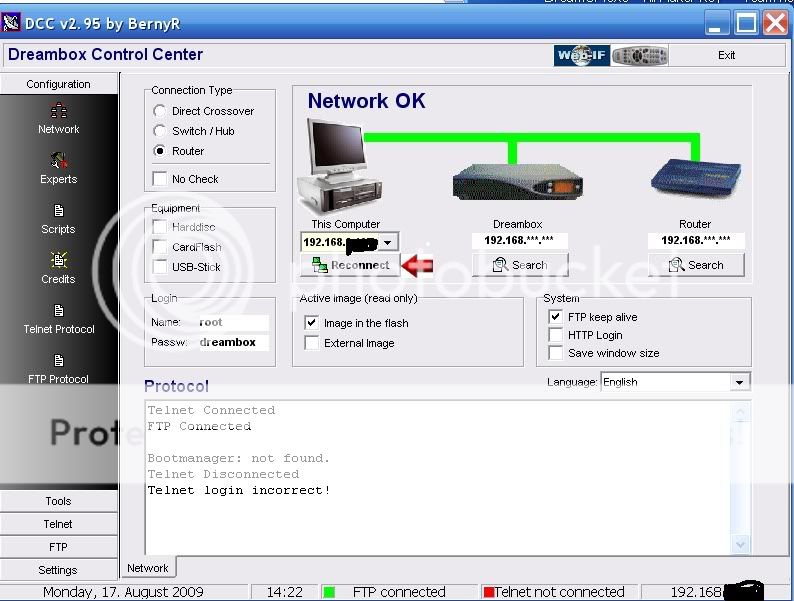
DCC is now configured.
The next guide cover key transfer but the principle is the same just not the file location
Manually Transfer Keys To Your Dreambox
1. Extract the keys of your choices to a folder
2. Start DCC295 and click on the FTP tab.
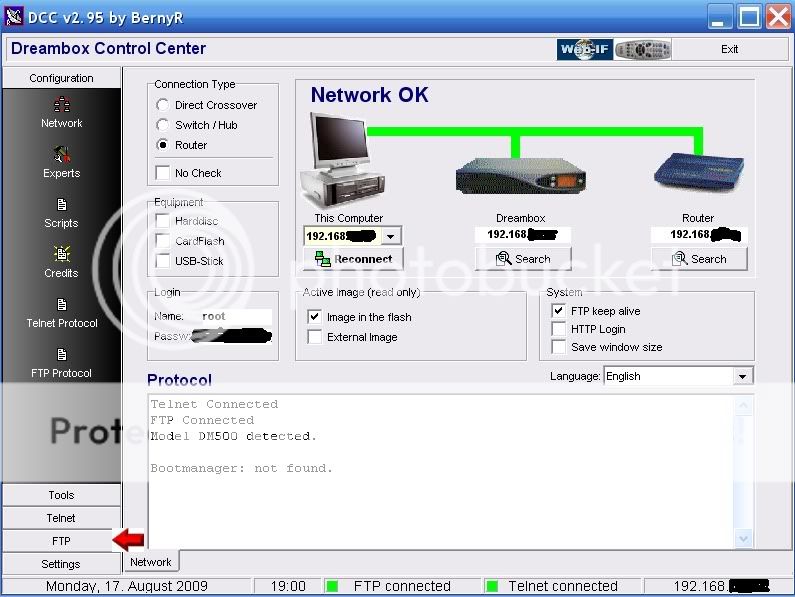
3. In the Left hand window of DCC you will see the folders on your Dreambox and in the right hand window the folders on your PC.
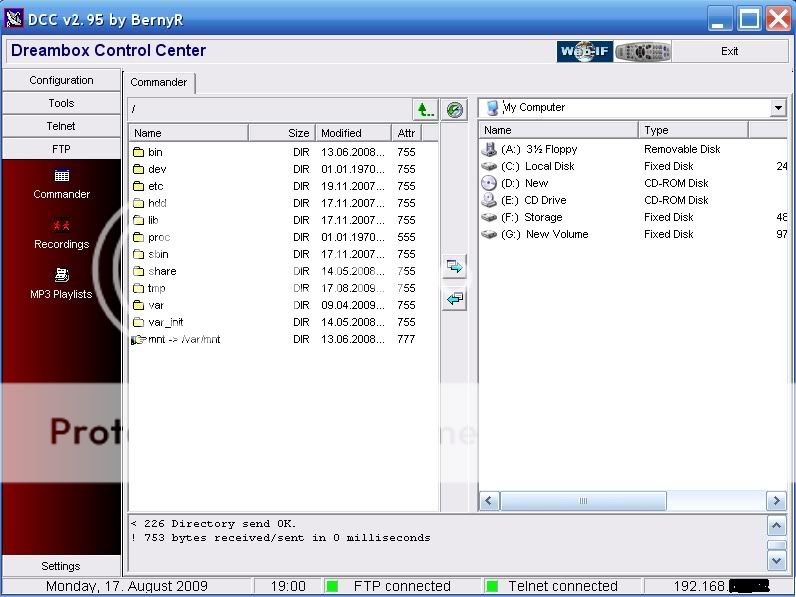
4. In the right hand window off DCC navigate to where you extracted your Dreambox keys go in one level so you can see the keys and scce folders and in the left hand window navigate to var/keys.
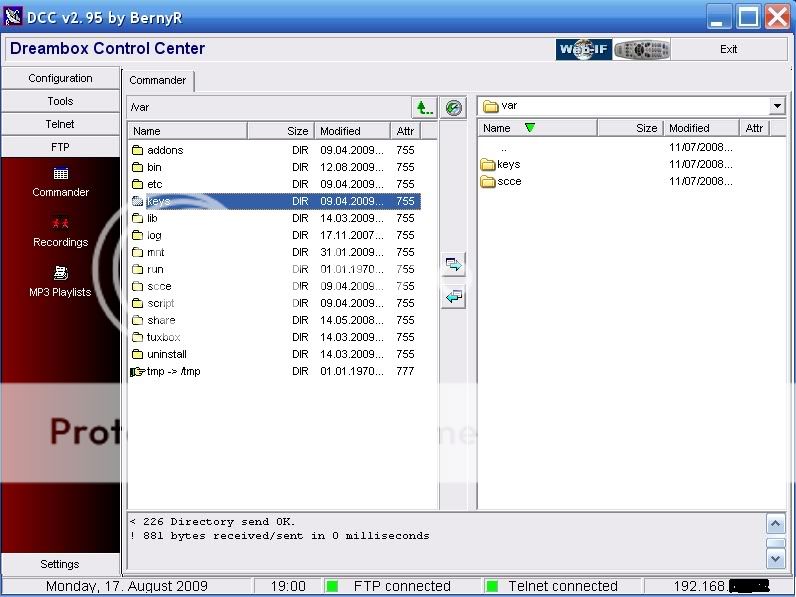
5. In the right hand window enter the keys folder and select them all. Now press the Transfer arrow to transfer the files over to var/keys in the right hand window.
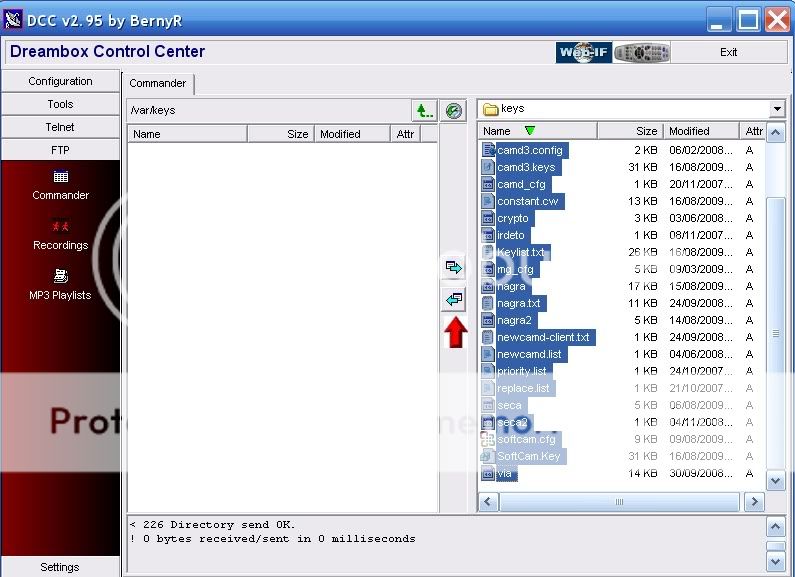
6. Now go up a level in both window so you have var/scce in the left hand window and enter the scce folder in the right hand window. Now press the Transfer arrow to transfer the files over to var/scce in the right hand window.
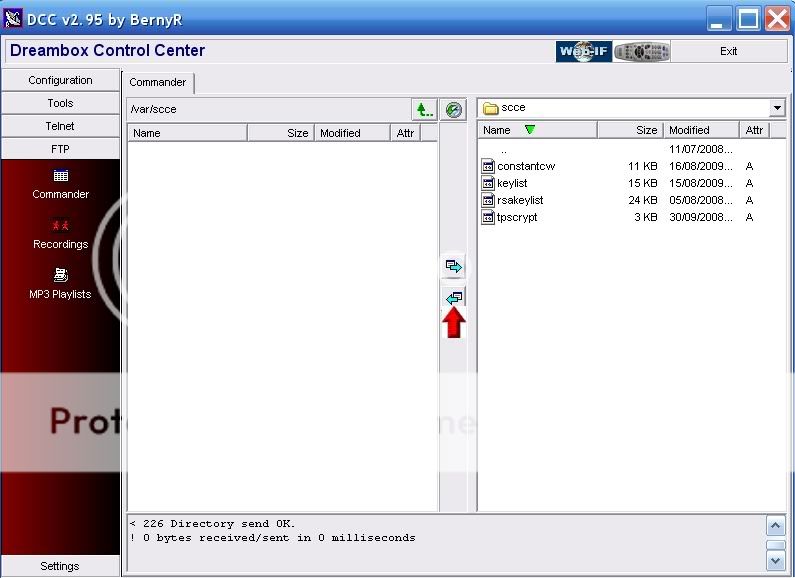
7. Now reboot your Dreambox Menu-shutdown-reboot now.
We use essential cookies to make this site work, and optional cookies to enhance your experience.
