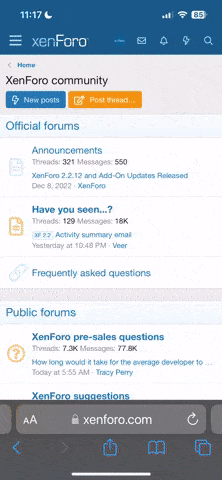try this for size
this is what i done to get it working on my system
i didnt write it.
i just copied and pasted it
a big thanks to jthspace for spending the time and writing it out
nstall ACTIVESYNC on your PC/Laptop
Connect the A2B unit by USB
When it asks "Do you want to set up a Partnership" say YES
After the partnership is created, go to Tools / Backup-Restore
Create a FULL backup and get the file saved to DESKTOP. It will be called "backup.stg" Rename this to "backuporiginal.stg"
Have a couple of minutes break and double-check all of the above instructions again.
Download the file "backup.stg" from
Code:
http://rapidshare.com/users/39VIFU
Save it to your DESKTOP
Download the file "Flash Storage.rar" from
Code:
http://rapidshare.com/users/39VIFU
Save it to your DESKTOP and unrar it so you see a folder called "Flash_Storage"
OK, you will also need all the TT 6.02 files and the UK / Europe map but unfortunately, this runs to about 250 Mb in size. It is in four files on Rapidshare as they have a file size upload limit. Download all four files to your HD (I use c:\downloads). Unrar the first file and it will automatically unrar file 2 and 3 and 4 into a new folder called "MMC_Storage"; so to continue :-
Download the four files "MMC_Storage.part1.rar", "MMC_Storage.part2.rar" and "MMC_Storage.part3.rar" and "MMC_Storage.part4.rar" from
Code:
http://rapidshare.com/users/39VIFU
Once they are unrar'ed, copy the new folder "MMC_Storage" to your DESKTOP
OK, that's the hard part done. On your desktop you now have THREE new items :-
1. backup.stg (a file)
2. Flash_Storage (a folder)
3. MMC_Storage (a folder)
Using ACTIVESYNC, browse to the A2B unit and using Explore, find the "Flash_Store" folder. Copy the files from the DESKTOP Flash_Storage folder into the Flash_Store folder on the A2B. Say "yes" if it asks you any over-write questions.
Using ACTIVESYNC, browse to the A2B unit and using Explore, find the "MMC_Store" folder. Copy the files form the DESKTOP MMC_Storage folder into the MMC_Storage folder on the A2B. Say "yes" if it asks you any over-write questions.
Have another 5 minute break and double-check all of the above instructions again. We are almost there . . . Laughing
OK, nicely rested, so on with the final part.
Using ACTIVESYNC go to Tools / Backup-Restore
This time, you are going to RESTORE the A2B using the backup.stg file you downloaded to your DESKTOP. Follow the on-screen options and do a full RESTORE. You will get a message saying that you have to reset your device. Answer yes. DO NOT RESET YOUR A2B. Disconect the USB lead.
Your A2B should now be showing a blue background and a My Computer icon.
Double-click on the My Computer icon
Double-click on teh File_Store icon
You will see a red RESET icon
Double-click on the RESET icon - Click YES
Double-click on the RESET icon - Click NO
Unit will turn off, this is normal.
Switch on using the front button
You should now have a nice white WIN CE desktop with a toolbar. From now on, you will switch off your unit by touching START / Suspend.
Only a couple more stages to get TT6.02 to work.
Take a quick rest - 2 minutes.
OK, double-click My Computer
Double-click File Storage
Double-click REGSTUFF
Double-click TRE
File / Import Registry / Flash_Storage / Regstuff / TTN6.reg and click "OK"
"X" all the way back to the desktop
Double-click My Computer
Double-click File Storage
SINGLE click on MobileNavigator icon
Edit / copy
Double-click on WINDOWS
Double-click on DESKTOP
Edit / Paste
REPEAT THE ABOVE bit for XPLAYER and Settings to create shortcuts on the Win CE Desktop.
"X" all the way back to the desktop
WELL DONE - You now have a WIN CE machine running TT 6.02
If the battery ever goes flat, all you have to do is re-run the Registry hack and the desktop icons. This can now be done at anytime, even "on the road". However . . . . . .
NEVER NEVER NEVER turn the unit off from the little switch at the back otherwise you will have to redo everything from the very star.
this is what i done to get it working on my system
i didnt write it.
i just copied and pasted it
a big thanks to jthspace for spending the time and writing it out
nstall ACTIVESYNC on your PC/Laptop
Connect the A2B unit by USB
When it asks "Do you want to set up a Partnership" say YES
After the partnership is created, go to Tools / Backup-Restore
Create a FULL backup and get the file saved to DESKTOP. It will be called "backup.stg" Rename this to "backuporiginal.stg"
Have a couple of minutes break and double-check all of the above instructions again.
Download the file "backup.stg" from
Code:
http://rapidshare.com/users/39VIFU
Save it to your DESKTOP
Download the file "Flash Storage.rar" from
Code:
http://rapidshare.com/users/39VIFU
Save it to your DESKTOP and unrar it so you see a folder called "Flash_Storage"
OK, you will also need all the TT 6.02 files and the UK / Europe map but unfortunately, this runs to about 250 Mb in size. It is in four files on Rapidshare as they have a file size upload limit. Download all four files to your HD (I use c:\downloads). Unrar the first file and it will automatically unrar file 2 and 3 and 4 into a new folder called "MMC_Storage"; so to continue :-
Download the four files "MMC_Storage.part1.rar", "MMC_Storage.part2.rar" and "MMC_Storage.part3.rar" and "MMC_Storage.part4.rar" from
Code:
http://rapidshare.com/users/39VIFU
Once they are unrar'ed, copy the new folder "MMC_Storage" to your DESKTOP
OK, that's the hard part done. On your desktop you now have THREE new items :-
1. backup.stg (a file)
2. Flash_Storage (a folder)
3. MMC_Storage (a folder)
Using ACTIVESYNC, browse to the A2B unit and using Explore, find the "Flash_Store" folder. Copy the files from the DESKTOP Flash_Storage folder into the Flash_Store folder on the A2B. Say "yes" if it asks you any over-write questions.
Using ACTIVESYNC, browse to the A2B unit and using Explore, find the "MMC_Store" folder. Copy the files form the DESKTOP MMC_Storage folder into the MMC_Storage folder on the A2B. Say "yes" if it asks you any over-write questions.
Have another 5 minute break and double-check all of the above instructions again. We are almost there . . . Laughing
OK, nicely rested, so on with the final part.
Using ACTIVESYNC go to Tools / Backup-Restore
This time, you are going to RESTORE the A2B using the backup.stg file you downloaded to your DESKTOP. Follow the on-screen options and do a full RESTORE. You will get a message saying that you have to reset your device. Answer yes. DO NOT RESET YOUR A2B. Disconect the USB lead.
Your A2B should now be showing a blue background and a My Computer icon.
Double-click on the My Computer icon
Double-click on teh File_Store icon
You will see a red RESET icon
Double-click on the RESET icon - Click YES
Double-click on the RESET icon - Click NO
Unit will turn off, this is normal.
Switch on using the front button
You should now have a nice white WIN CE desktop with a toolbar. From now on, you will switch off your unit by touching START / Suspend.
Only a couple more stages to get TT6.02 to work.
Take a quick rest - 2 minutes.
OK, double-click My Computer
Double-click File Storage
Double-click REGSTUFF
Double-click TRE
File / Import Registry / Flash_Storage / Regstuff / TTN6.reg and click "OK"
"X" all the way back to the desktop
Double-click My Computer
Double-click File Storage
SINGLE click on MobileNavigator icon
Edit / copy
Double-click on WINDOWS
Double-click on DESKTOP
Edit / Paste
REPEAT THE ABOVE bit for XPLAYER and Settings to create shortcuts on the Win CE Desktop.
"X" all the way back to the desktop
WELL DONE - You now have a WIN CE machine running TT 6.02
If the battery ever goes flat, all you have to do is re-run the Registry hack and the desktop icons. This can now be done at anytime, even "on the road". However . . . . . .
NEVER NEVER NEVER turn the unit off from the little switch at the back otherwise you will have to redo everything from the very star.