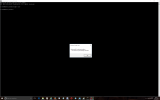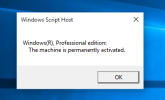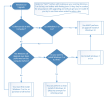How to Use All of Windows 10’s Backup and Recovery Tools
Windows 10 includes many different backup tools. Microsoft has restored the old Windows Backup tool removed from Windows 8.1, and File History is still around. But those are just the tip of the iceberg.
The latest version of Windows also includes way to back up and restore system images, wipe your computer to its default state, store files online, and make recovery drives you can use in case of emergency.
File History
File History, introduced in Windows 8, reappears in Windows 10. It’s still the recommended way to back up. That’s why File History is integrated into both the new “Settings” app and the old Control Panel, while Windows 7’s backup feature is only available in the Control Panel.
This feature is more limited, and it only backs up files located in your user account’s libraries. You’ll need to make libraries appear in FIle Explorer and add folders to these libraries or create new libraries if you want to back up files stored in other folders.
Once you’re done, Windows can automatically create backup copies of your files. You can use it to restore all your files if you ever lose them, restore a single file, or roll back a file to an older version.
Backup and Restore (Windows 7)
Microsoft has included the old Backup and Restore feature from Windows 7. This was deprecated in Windows 8 and removed in Windows 8.1, but it’s back. It’s also known as “Windows Backup.”
This tool will allow you to restore any old Windows 7 backups on your Windows 10 computer. But you can also use it to back up your Windows 10 PC in the exact same way you’d back up a Windows 7 PC. Unlike Microsoft’s new File History backup solution, you can use Windows Backup to more easily create a backup of practically everything on your hard drive.
You’ll find this tool in the Control Panel — just search for “backup” to locate it.
OneDrive
OneDrive may not really be a “backup” solution in the traditional sense, but it’s now integrated into Windows itself. Files you store in OneDrive will be stored in your OneDrive account online so you can access them on your other devices, too. If you blow Windows away and restart from scratch — or use Windows on a different device — you just have to log in with your Microsoft account and all your OneDrive files will be available for you in File Explorer.
Reset This PC
Rather than relying on system image backups, most people should just use the “Reset this PC” feature to restore your computer to its default operating system state. This also replaces the need to ever reinstall Windows from scratch using an installer DVD or USB drive — just tell Windows to reset your PC and it’ll go back to its factory default settings.
In Windows 8, there were “Refresh this PC” and “Reset this PC” options. In Windows 10, it’s just a single “Reset this PC” option. You just have to open the Settings app, select Update & security, select Recovery, and click the “Get started” button under “Reset this PC.”
You can tell Windows to keep your user files and reset the operating system (a “refresh”) and installed programs to its default state, or remove everything (a “reset”). If you remove everything, you can tell Windows to securely erase the drive — something you should do before getting rid of a Windows 10 computer or any other device.
System Image Backups
Microsoft hid the system image backup feature in the initial versions of Windows 8.1, but brought it back due to user outcry. It’s still around on Windows 10, too.
You’ll find this feature in the Backup and Restore (Windows 7) control panel. Just click “Create a system image” at the left side of the window. or, open the File History control panel and select “System Image” in the sidebar.
Unlike other solutions, this allows you to create an entire image of your current Windows system, including your operating system, installed programs, settings, and user files. This backup can be stored on an external hard drive, on several DVDs, or on a network location. If you ever need to get your computer back to a specific state, you can restore this backup.
Realistically most people shouldn’t use this feature. You can get your computer’s operating system back to its initial state using the Reset your PC feature and restore individual files, reinstalling all your programs by hand. Your backups will be much smaller and you can have Windows automatically create them on a regular basis.
But this feature is still integrated, and still useful. if you want to create a system image backup, you don’t need third-party tools like Norton Ghost or Acronis TrueImage.
Advanced Startup Options
Windows 10’s advanced startup options work exactly like Windows 8’s. To access them, open the Settings app, select Update & security, select Recovery, and click “Restart now” under Advanced startup. You can also hold the Shift key as you click Restart in the Start menu.
From here, you can restore Windows from a system image you created, use system restore to correct problems, and perform other maintenance tasks. If you’re running preview builds of Windows, this menu allows you to revert to a previous build if the current build doesn’t boot or work properly. This menu should also appear if your Windows 10 PC attempts to boot properly and can’t.
Recovery Drive Creator
You can create a USB recovery drive that will allow you to access these advanced startup options, even if your Windows 10 installation becomes completely damaged and you can’t access this menu.
To do so, open the Control Panel and search for “Recovery.” Click the Recovery icon and you’ll see a list of advanced recovery tools. Click “Create a recovery drive” to create a USB recovery drive. You could also open the Start menu, type RecoveryDrive.exe into the box, and press Enter to access this tool directly. Boot from this drive to access these tools if Windows ever won’t allow you to access them normally.
Windows 10 no longer includes a separate recovery partition, so this tool won’t allow you to remove the recovery partition from your computer anymore. That’s no longer necessary — you just get the free space by default.
Windows 10 includes other troubleshooting features found in previous versions of Windows, too. If your computer becomes unstable, you can use the system restore feature to revert your system files and settings back to a known-good state.