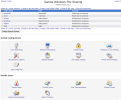edogg
Inactive User
- Joined
- Feb 24, 2006
- Messages
- 4,055
- Reaction score
- 723
Hi next step in my Raspberry pi after installing sickbeard sabnzb getting them to run on startup and then installing XBMC . I have now installed SAMBA to use it as a NAS drive it seems to be working but I dont know how to connect to it I followed these steps
sudo apt-get install samba
mkdir /mnt/share
add the following line to /etc/fstab:
/dev/sda1 /mnt/share ext4 defaults 0 0
sudo mount /mnt/share
I already had this hdd mounted so I got the reply to that effect
sudo chown -R root:users /mnt/share
sudo chmod -R ug+rwx /mnt/share
to create a user account
sudo useradd smbaccess -m -G users
sudo passwd smbaccess
sudo smbpasswd -a smbaccess
ask Samba to share the mount point over the network, and this can be done by adding the following to the end of /etc/samba/smb.conf:
[public]
comment = Public
path = /mnt/share
valid users = @users
force group = users
create mask = 0660
directory mask = 0771
read only = no
I then restarted samba
sudo service samba restart
my question is how do i now access the files from
(a) windows laptop
(b) a VU+DUO this has samba installed
any help please I can see the mnt/ share folder in the raspberry's file manager
sudo apt-get install samba
mkdir /mnt/share
add the following line to /etc/fstab:
/dev/sda1 /mnt/share ext4 defaults 0 0
sudo mount /mnt/share
I already had this hdd mounted so I got the reply to that effect
sudo chown -R root:users /mnt/share
sudo chmod -R ug+rwx /mnt/share
to create a user account
sudo useradd smbaccess -m -G users
sudo passwd smbaccess
sudo smbpasswd -a smbaccess
ask Samba to share the mount point over the network, and this can be done by adding the following to the end of /etc/samba/smb.conf:
[public]
comment = Public
path = /mnt/share
valid users = @users
force group = users
create mask = 0660
directory mask = 0771
read only = no
I then restarted samba
sudo service samba restart
my question is how do i now access the files from
(a) windows laptop
(b) a VU+DUO this has samba installed
any help please I can see the mnt/ share folder in the raspberry's file manager