- Forums
- The Satellite Forums
- Archived Satellite Receivers
- Skybox and Openbox Receivers
- Openbox HD Receiver
You are using an out of date browser. It may not display this or other websites correctly.
You should upgrade or use an alternative browser.
You should upgrade or use an alternative browser.
C-slime.
- Thread starter abby1238
- Start date
you can use remote control or usb pen or openbox lan tool
Thank you for replying. I will put my line on via the remote as im fifty and way behind
Techy stuff. Once again thank you. Just for the record add a line thru a usb stick, baffled already lol....
Loads of tutorials on the web mate just search what you asked,also normally seller will give instructions with sealion for your open box.
Thank you for replying. I will put my line on via the remote as im fifty and way behind
Techy stuff. Once again thank you. Just for the record add a line thru a usb stick, baffled already lol....
basic tutorial showing how to add clines.
First download the attached test cccam.cfg file at the bottom of this page.
Once unzipped open the file and overwrite the test clines with your own active clines, then save the changes.
Now add the cccam.cfg file to a USB Stick, do not zip the file, add it as is.
Then place the USB Stick that contains the cccam.cfg file, into the USB connector at the rear of the receiver.
Now goto Menu -> Network Local Settings and select CCcam Plug Setting and click the OK button
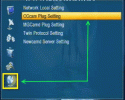
Now select Update Files by USB and click the OK button.
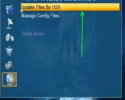
Now select CCcam,cfg [CCcam Plug] and click the OK button, you should then see a check mark or tick appear, indicating you have selected the file, if there is no tick shown, then you have not selected anything, and nothing will be installed.
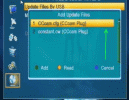
If there is no tick displayed, select CCcam,cfg [CCcam Plug] and click the OK button
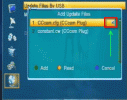
Once the tick is displayed, click the Yellow button.
Now select CCcam Plug Setting and click the OK button.
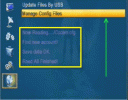
Now select option 1 .. CCcam.cfg and click the OK button
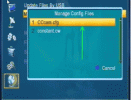
Now highlight each cline you wish to activate, by clicking the OK button, a tick will appear next to each cline you have activated.
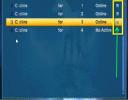
Finally check your Network Settings are configured correctly.
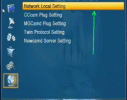
f your router supports DHCP turn it ON and click Apply.
If your router do not support DHCP you will be required to set it up manually, click Apply once you have set it up correctly
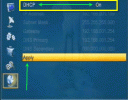
Now reboot your receiver,
Last edited:
Thankyou for your advice. Managed to do it.
Only took a year then lol
Similar threads
- Replies
- 0
- Views
- 180
