- Joined
- Jan 19, 1999
- Messages
- 32,154
- Reaction score
- 9,223
Found this guide on how to get your sky router / hub password and username for use on your own router.
Obtain you Sky username and password from your FTTC enabled router
This document will show you how to obtain the username and password from a sky SR101 and SR102 supplied FTTC capable router.
This is usually only required if you wish to use a 3rd party router and therefore need to get the
existing password from the sky router, (worked perfect for the latest SR102 using my friends Draytek 2380)
Disclaimer:
It is against Sky’s T&C’s to use anything other than the router supplied by them on their network, as
of yet I've not heard any cases of Sky taking any action against users who use their own router
however this may change in the future.
You do the following at your own risk, I will not be held responsible if you break something in the
process.
Tools required:
Step 1 – Setting a static IP on your network card: (Windows 7)
Users of other operating systems will need to look elsewhere for instructions on how to do this.
The reason we're setting a static IP on our network card is because we’re interested in seeing the
DHCP Discover that the SKY router will send out when it starts up, if we left our computer on
Automatic we'd see a load of DHCP traffic from our computer during the capture phase.
Step 2 - START HERE STEPS:
1) Disconnect your WIRED port from any connections it’s currently connected to.
2) Click on the network Icon in the bottom right (It may look like a wireless signal icon if you have wireless enabled)
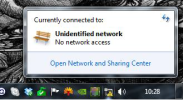
3) Click the option to Open the Network and Sharing Centre, Then select the option to change adaptor settings.4)
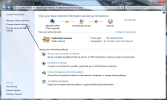
4) Right Click your WIRED network port and go to propertie
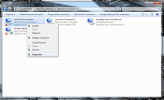
5) Select the option for TCP/IPv4 and click properties6) Manually set the IP – 192.168.0.50, subnet 255.255.255.0, gateway 192.168.0.
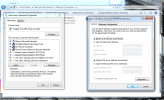
6) Dns servers aren’t required but I set them to 8.8.8.8 and 8.8.4.4 anyway

7) Make sure to click Ok on both the IP settings and the connection properties window
STEP 3 – The capture
1) Start Wireshark
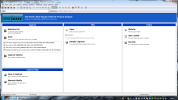
2) Press the interface list option and select your WIRED network port then press start.
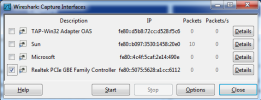
3) Turn off the SKY router if it’s on, Disconnect it from the internet, Plug one of the Ports that would usually connect to the FTTC modem into your computer's network port, then Power ON the Sky router.
4) You should see a load of packets show up in the wireshark window.
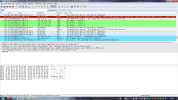
5) Wait 30s to 1 Min then stop the capture using the Stop button (It looks like the network card with the Cross).

6) Now to setup a filter to only show the packets we’re interested in (DHCP), to do this type the following in the filter box and hit apply (udp.port == 67) or (udp.port == 68)
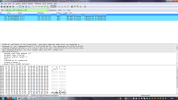
7) Click on one of the DHCP Discover packets, in the bottom pane click the – next to Bootstrap Protocol scroll down to option 61 and click on it. What you should then find in the bottom pane is the HEX and the decoded ASCII (Text) of your Sky password
8) Right click on Option 61 and select Copy > Bytes > Printable text only
NOTE this did not quite work for my friends version of wireshark and his sky hub (SR102) I think it was for the SR101 possibly or an earlier version of wireshark?
If it does work for you continue to (9) if not select the whole bunch of hex values on the right and copy them into notetab (I use notetab it will keep the source intact). look on the right you see the plain text ASCII which is a little broken.
Now look at it you will see a section that reads:
Mac address@skydls|34787 d34
it's a little broken you need to remove the whitespace and make it like this
Macaddress@skydls|34787d34
your username is:
Macaddress@skydsl
your password is:
34787d34
do note where i wrote mac address above that will be the routers actual mac address that you can see on the sky hub routers sticker, and the password I made up to show you how to decrypt it manually
9) Paste the output into notepad or similar, Remove the prepending =# and you should have your sky username and password .
Step 4 – Cleanup
Hope this is helpful, a friend asked me to help him use his own router for sky.
Mick
Obtain you Sky username and password from your FTTC enabled router
This document will show you how to obtain the username and password from a sky SR101 and SR102 supplied FTTC capable router.
This is usually only required if you wish to use a 3rd party router and therefore need to get the
existing password from the sky router, (worked perfect for the latest SR102 using my friends Draytek 2380)
Disclaimer:
It is against Sky’s T&C’s to use anything other than the router supplied by them on their network, as
of yet I've not heard any cases of Sky taking any action against users who use their own router
however this may change in the future.
You do the following at your own risk, I will not be held responsible if you break something in the
process.
Tools required:
- A computer with a WIRED network port – The instructions here are for windows 7 however it should be possible to do this on most modern operating systems. Step 1 will be different if you're not using windows 7.
- Admin Rights – We need to Install some software, and also change network settings therefore we need to be logged in as a user who has admin access to the PC.
- A packet sniffing tool – This guide uses wireshark, if you don’t already have it pop over to Wireshark · Go Deep. and download a copy
- The sky Router
- A CAT5/CAT6 (Network) cable
Step 1 – Setting a static IP on your network card: (Windows 7)
Users of other operating systems will need to look elsewhere for instructions on how to do this.
The reason we're setting a static IP on our network card is because we’re interested in seeing the
DHCP Discover that the SKY router will send out when it starts up, if we left our computer on
Automatic we'd see a load of DHCP traffic from our computer during the capture phase.
Step 2 - START HERE STEPS:
1) Disconnect your WIRED port from any connections it’s currently connected to.
2) Click on the network Icon in the bottom right (It may look like a wireless signal icon if you have wireless enabled)
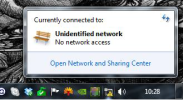
3) Click the option to Open the Network and Sharing Centre, Then select the option to change adaptor settings.4)
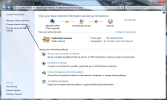
4) Right Click your WIRED network port and go to propertie
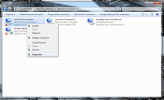
5) Select the option for TCP/IPv4 and click properties6) Manually set the IP – 192.168.0.50, subnet 255.255.255.0, gateway 192.168.0.
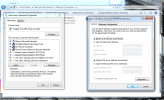
6) Dns servers aren’t required but I set them to 8.8.8.8 and 8.8.4.4 anyway

7) Make sure to click Ok on both the IP settings and the connection properties window
STEP 3 – The capture
1) Start Wireshark
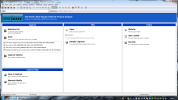
2) Press the interface list option and select your WIRED network port then press start.
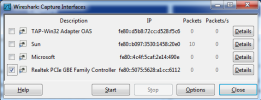
3) Turn off the SKY router if it’s on, Disconnect it from the internet, Plug one of the Ports that would usually connect to the FTTC modem into your computer's network port, then Power ON the Sky router.
4) You should see a load of packets show up in the wireshark window.
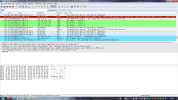
5) Wait 30s to 1 Min then stop the capture using the Stop button (It looks like the network card with the Cross).
6) Now to setup a filter to only show the packets we’re interested in (DHCP), to do this type the following in the filter box and hit apply (udp.port == 67) or (udp.port == 68)
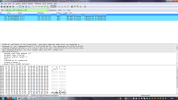
7) Click on one of the DHCP Discover packets, in the bottom pane click the – next to Bootstrap Protocol scroll down to option 61 and click on it. What you should then find in the bottom pane is the HEX and the decoded ASCII (Text) of your Sky password
8) Right click on Option 61 and select Copy > Bytes > Printable text only
NOTE this did not quite work for my friends version of wireshark and his sky hub (SR102) I think it was for the SR101 possibly or an earlier version of wireshark?
If it does work for you continue to (9) if not select the whole bunch of hex values on the right and copy them into notetab (I use notetab it will keep the source intact). look on the right you see the plain text ASCII which is a little broken.
Now look at it you will see a section that reads:
Mac address@skydls|34787 d34
it's a little broken you need to remove the whitespace and make it like this
Macaddress@skydls|34787d34
your username is:
Macaddress@skydsl
your password is:
34787d34
do note where i wrote mac address above that will be the routers actual mac address that you can see on the sky hub routers sticker, and the password I made up to show you how to decrypt it manually
9) Paste the output into notepad or similar, Remove the prepending =# and you should have your sky username and password .
Step 4 – Cleanup
- Close wireshark
- Disconnect from the Sky router and reconnect it back to the internet (assuming you still intend to use it)
- Go back through step 1 but this time change the settings back to “obtain automatically”
- All Done, now go have a cup of Tea.. Or perhaps a beer.
Hope this is helpful, a friend asked me to help him use his own router for sky.
Mick
Last edited:
