- Joined
- Feb 21, 2013
- Messages
- 10,468
- Reaction score
- 13,883
The Chromium-based Microsoft Edge web browser that Microsoft is working on currently supports a number of features that the classic Edge browser does not support.
One of these is the ability to add multiple Microsoft Accounts and non-Microsoft accounts to the browser to switch between them.
Each profile comes with its own set of personal data and saved data, e.g. passwords or browsing data, and if a Microsoft Account is used, may use synchronization to sync the data between devices.
Using multiple profiles in Microsoft Edge
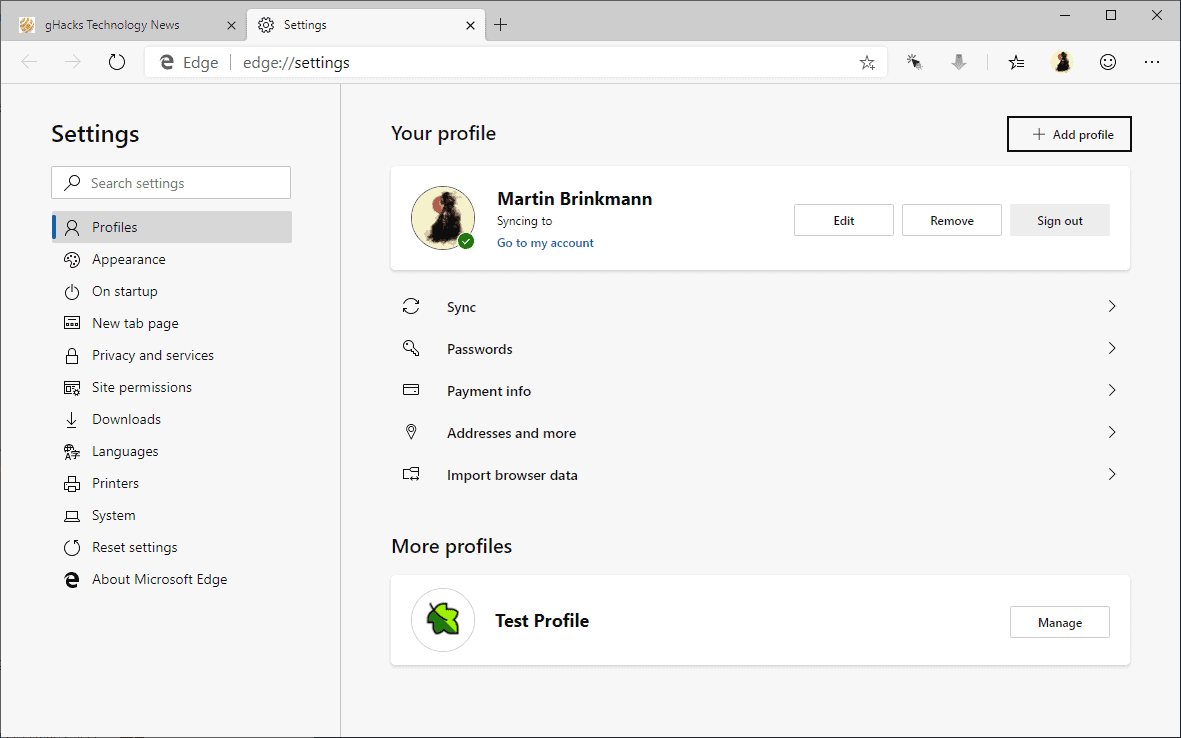
Microsoft Edge displays a profile icon in the top toolbar; a click on the icon displays information about the current profile. If you did not sign in to a Microsoft Account previously, you will find that a local profile is used.
The core difference between local and Microsoft Accounts in Edge is that the former don't support syncing while the latter do.
The option to sign in to a Microsoft Account is provided in the popup that opens when you click on the profile icon.
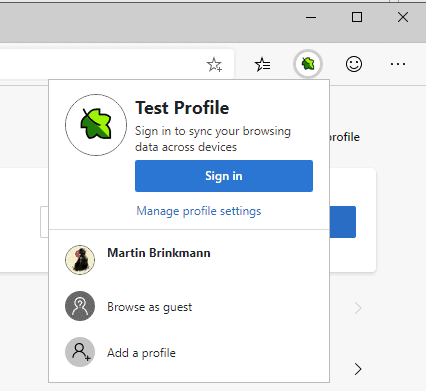
All existing profiles are listed in the popup as well as options to start a guest browsing session, add a new profile, or open the profile settings.
A click on "add profile" displays options to create a new user profile in Microsoft Edge right then and there. You may pick a different profile icon and select a name for the profile. Options to sign-in using a Microsoft Account are not provided in the menu; this needs to be done in the settings or when you switch to the profile.
The best way to manage profiles is to either click on the "manage profile settings" link or load edge://settings/people directly in Microsoft Edge.
All profiles that exist on the local machine are displayed on the page that opens. One is expanded and you get options to edit or remove it, and to sign in to a Microsoft account or sign out.
Options to manage passwords, payment information, addresses, and to import browser data are provided regardless of account type. Sync is only activated for Microsoft Accounts.
Synchronization
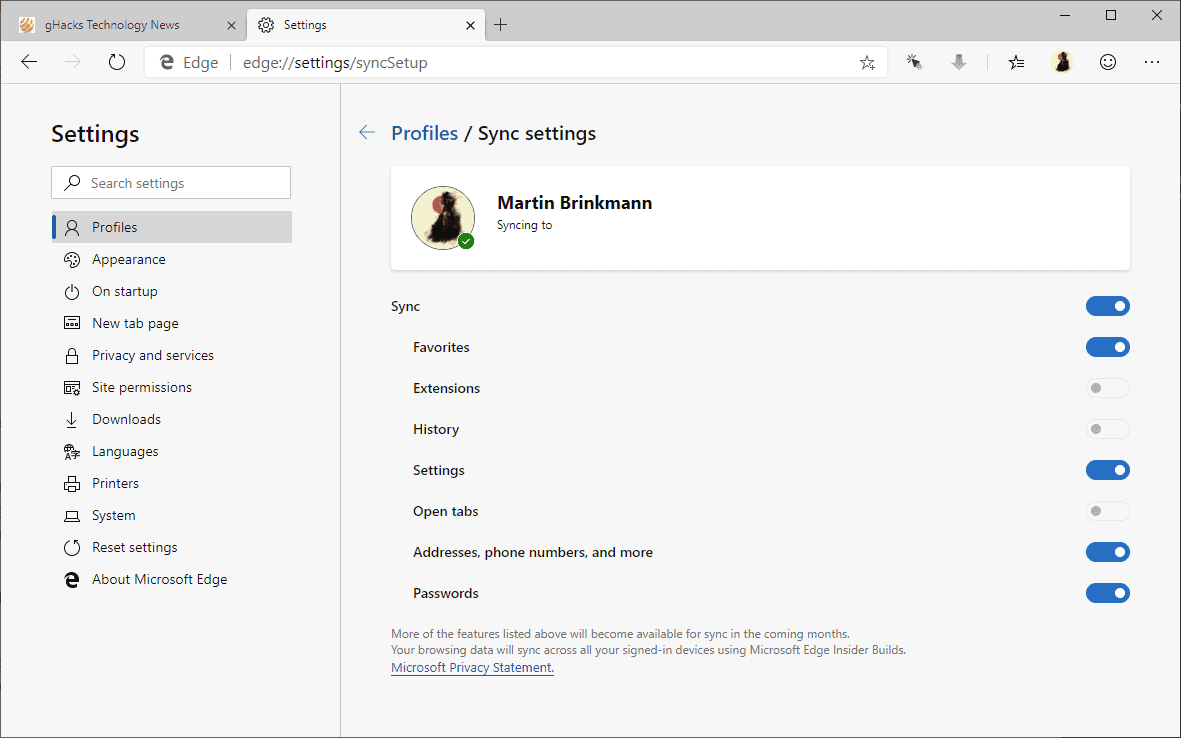
A click on Sync displays the syncing preferences. You may use these to select the types of data that you want to synchronize. Note that syncing means that that data is stored in the cloud.
The following information may be synced using Microsoft Accounts in the new Microsoft Edge:
The main benefit of running multiple profiles in a browser is that you may use it to separate data. You could create a work and home account and use them accordingly. Doing so would isolate work-related data, e.g. favorites, browsing history, or passwords, when the home account is used and vice versa. Means, among other things, that you won't get work related suggestions when you type in the address bar.
Local and Microsoft accounts can be mixed. You could use one Microsoft Account and a local account in Edge on a system, and two Microsoft Accounts on another.
One of these is the ability to add multiple Microsoft Accounts and non-Microsoft accounts to the browser to switch between them.
Each profile comes with its own set of personal data and saved data, e.g. passwords or browsing data, and if a Microsoft Account is used, may use synchronization to sync the data between devices.
Using multiple profiles in Microsoft Edge
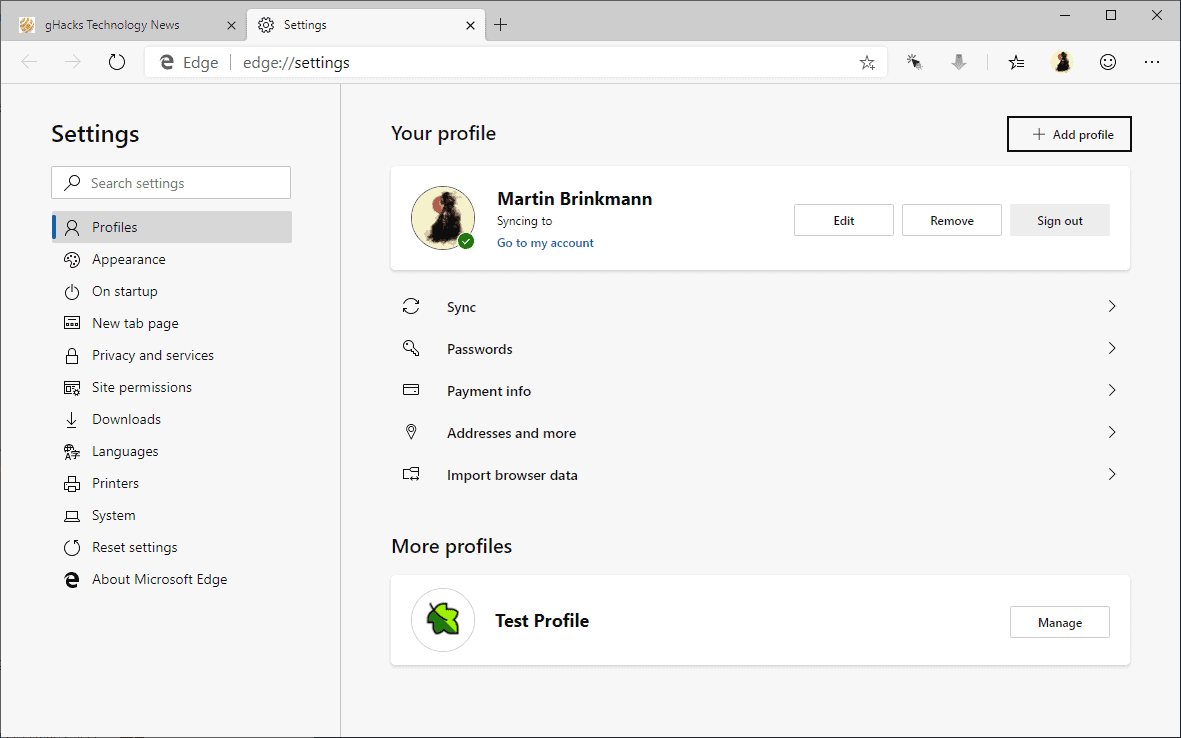
Microsoft Edge displays a profile icon in the top toolbar; a click on the icon displays information about the current profile. If you did not sign in to a Microsoft Account previously, you will find that a local profile is used.
The core difference between local and Microsoft Accounts in Edge is that the former don't support syncing while the latter do.
The option to sign in to a Microsoft Account is provided in the popup that opens when you click on the profile icon.
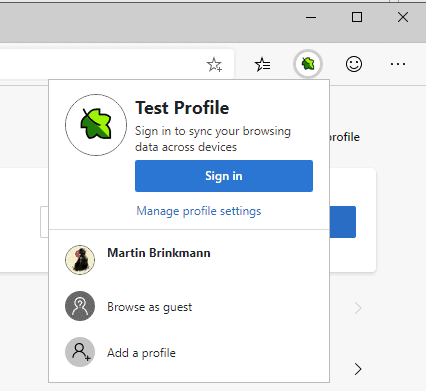
All existing profiles are listed in the popup as well as options to start a guest browsing session, add a new profile, or open the profile settings.
A click on "add profile" displays options to create a new user profile in Microsoft Edge right then and there. You may pick a different profile icon and select a name for the profile. Options to sign-in using a Microsoft Account are not provided in the menu; this needs to be done in the settings or when you switch to the profile.
The best way to manage profiles is to either click on the "manage profile settings" link or load edge://settings/people directly in Microsoft Edge.
All profiles that exist on the local machine are displayed on the page that opens. One is expanded and you get options to edit or remove it, and to sign in to a Microsoft account or sign out.
Options to manage passwords, payment information, addresses, and to import browser data are provided regardless of account type. Sync is only activated for Microsoft Accounts.
Synchronization
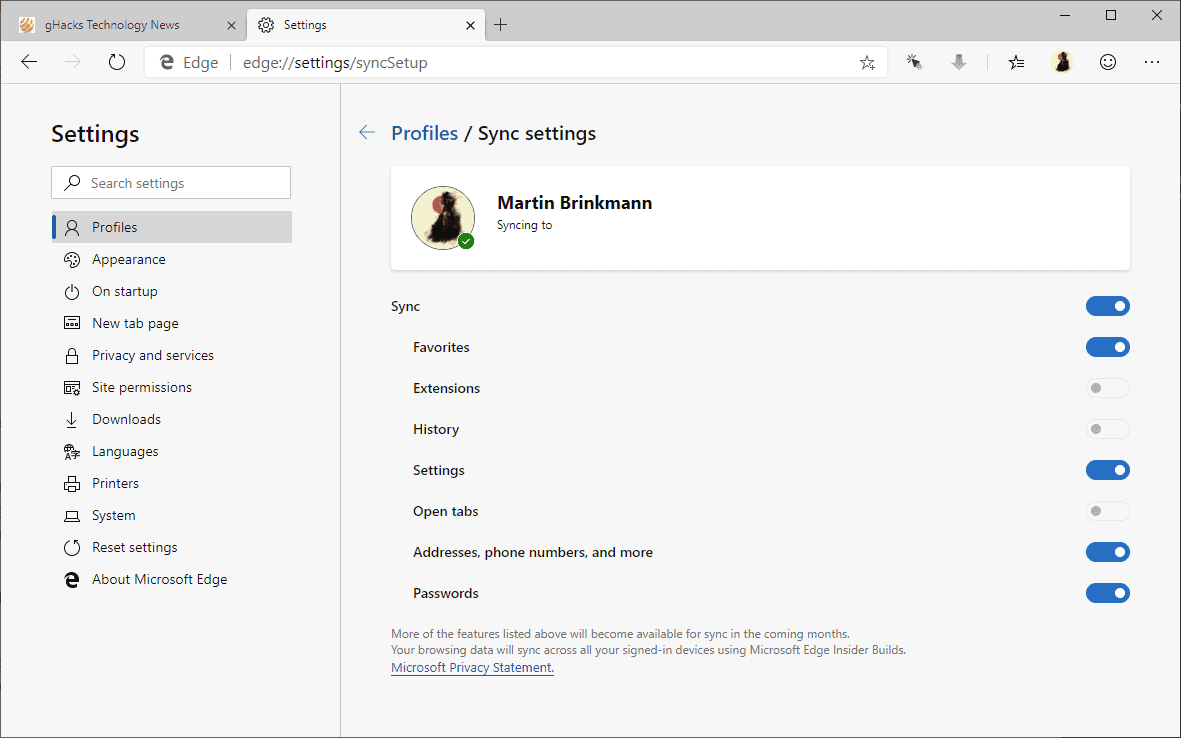
A click on Sync displays the syncing preferences. You may use these to select the types of data that you want to synchronize. Note that syncing means that that data is stored in the cloud.
The following information may be synced using Microsoft Accounts in the new Microsoft Edge:
- Favorites -- The browser bookmarks.
- Extensions -- Browser extensions.
- History -- The browsing history, e.g. visited pages.
- Settings -- The preferences.
- Open tabs -- All open webpages.
- Addresses, phone numbers, and more -- form data.
- Passwords -- Saved passwords for online services.
The main benefit of running multiple profiles in a browser is that you may use it to separate data. You could create a work and home account and use them accordingly. Doing so would isolate work-related data, e.g. favorites, browsing history, or passwords, when the home account is used and vice versa. Means, among other things, that you won't get work related suggestions when you type in the address bar.
Local and Microsoft accounts can be mixed. You could use one Microsoft Account and a local account in Edge on a system, and two Microsoft Accounts on another.
