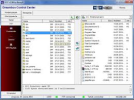Hi hope you can help. I haven't done much wth my VU+Duo 2 for a couple of years, and have decided to get it up and running again. I have some new Cccam lines to install as config files. I used to be able to see the box in my PC network, and access the box through that. I was running windows 7 then, now windows I cant access the box in Windows 10 to install the config file. any help would be appreciated. I have also been given three lines! Do these all go in the same same file? I think I am going to need a bit of help. Thanks in advance.
You are using an out of date browser. It may not display this or other websites correctly.
You should upgrade or use an alternative browser.
You should upgrade or use an alternative browser.
HI, It has been a while.
- Thread starter Paulmark
- Start date
- Joined
- Apr 23, 2010
- Messages
- 1,688
- Reaction score
- 1,177
All you need is a file called dreambox control center and here it is: Dreambox Control Center
Depending on your image the cccam.cfg file could be in either usr/keys or var/etc. All you need to do is ftp into those directories and find the cccam.cfg file and right click and edit the existing one. Past your new lines into there and save. Restart the cam and it should be up and running.
I think you may need to update your box if it's that far behind.
Depending on your image the cccam.cfg file could be in either usr/keys or var/etc. All you need to do is ftp into those directories and find the cccam.cfg file and right click and edit the existing one. Past your new lines into there and save. Restart the cam and it should be up and running.
I think you may need to update your box if it's that far behind.
Thanks Kegnkiwi,
l managed to get a network detection program on my computer and installed the lines ok. I may need to upgrade the cams, l am still playing with it, which is what it is all about, thanks for your help and advice it is very much appreciated.
l managed to get a network detection program on my computer and installed the lines ok. I may need to upgrade the cams, l am still playing with it, which is what it is all about, thanks for your help and advice it is very much appreciated.
I have looked at the Dreambox control centre, and cant see how this works. i nerver could work that out! I managed to connect the box and computer, managed to make a backup, how would I install the lines in this? also what else can I do with it? also could you remind me about cams the latest, and how to install them, i have forgotten. I blame it on old age. lol.
Many thanks for you patience, lol.
Many thanks for you patience, lol.
Last edited:
- Joined
- Apr 23, 2010
- Messages
- 1,688
- Reaction score
- 1,177
Hi paul, when you launch dreambox control center, you can change the language as shown below. If you use a router select the router option as shown below. Next you should either search for your dreambox and router or just enter your boxes ip addresses. You then need to enter your box's name as root and enter your box's password. If everything is ok you get a green line like below. If you then want to edit your cccam.cfg file you click on FPT protocol bottom left and then the screen changes and there will be files on the left-hand side which is your boxes file system and the right-hand side is our computer. This how you can transfer files between the two. On the left hand screen select the file directory either usr/keys or usr/ect. In on of these is your cccam.cfg file. Highlight the file and right click and edit it. This is where you enter your clines
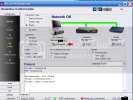
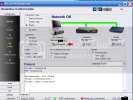
Attachments
Here is another guide to setup DCC
Dreambox Control Center Setup (DCC)
1. Unrar DCC to a folder and start the program with the DCC.exe
2. First thing to do is select your Language.and enter your Dreambox password.
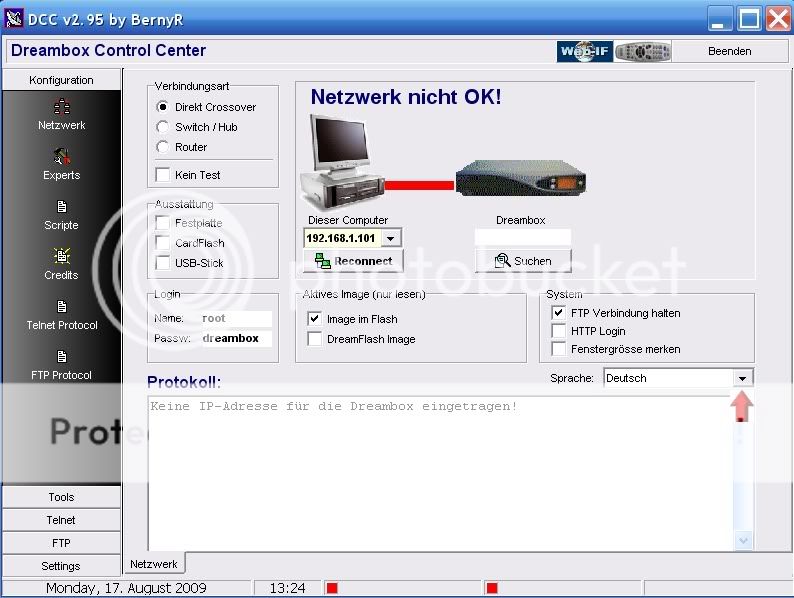
3. Now we need to select your Network configuration, most of you will have a router so this need to be selected.
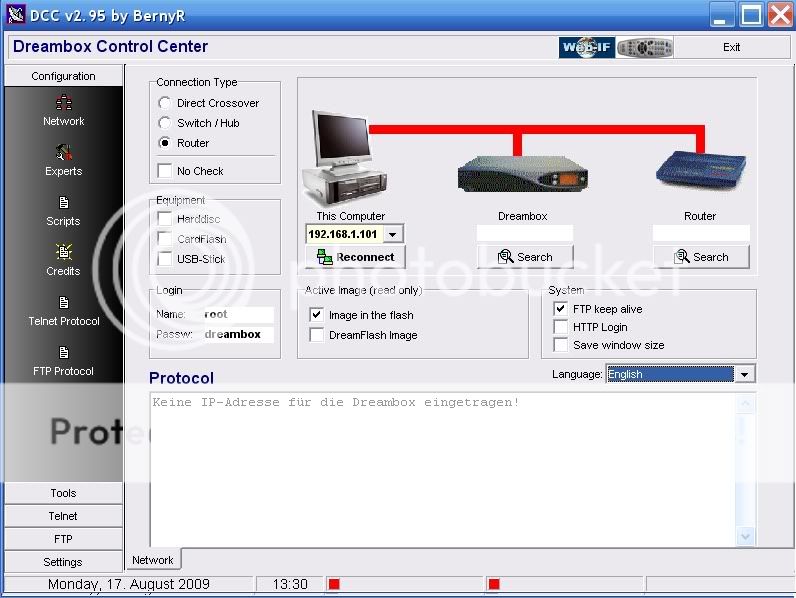
4. At this point if you know your Dreambox and Router IP's enter them manually if not press the search button below the router and then the search button on the popup.
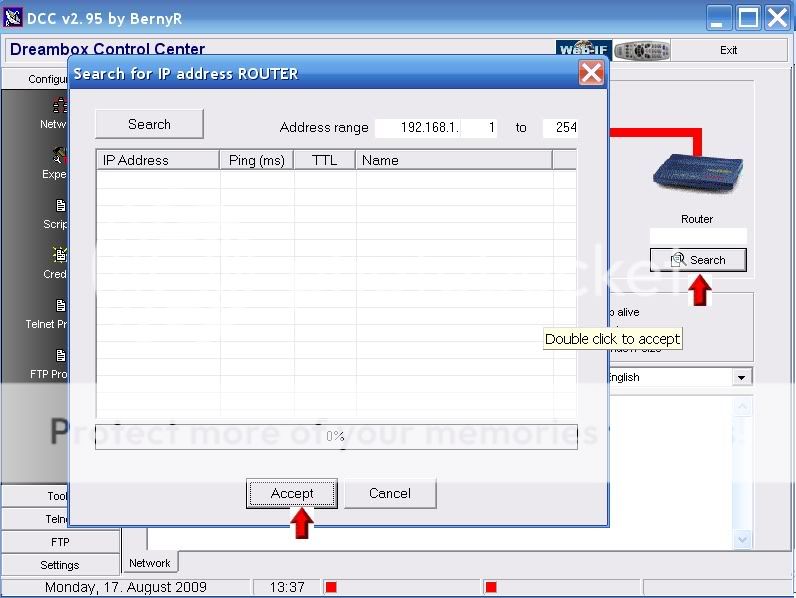
5. When DCC has finished searching your router will normally be the lowest ip in a range so highlight it and press accept.
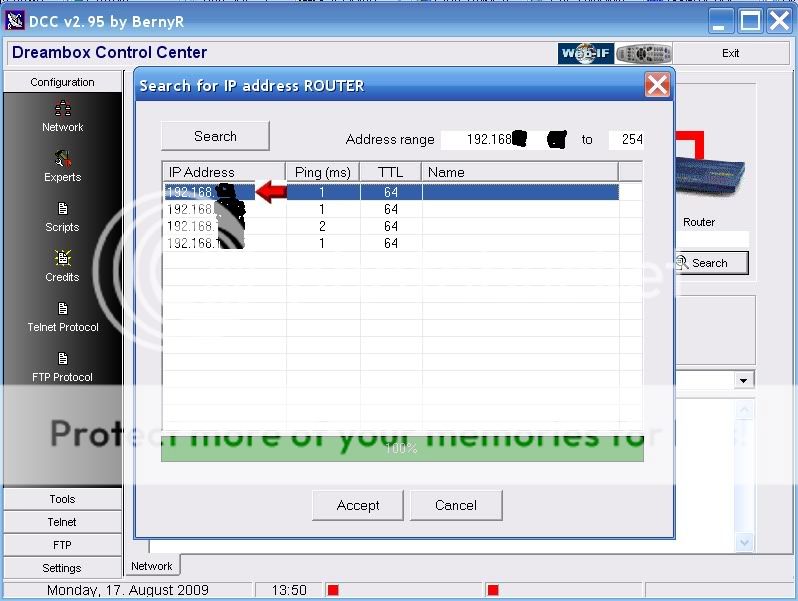
6. You can now repeat this to find the Dreambox IP or use the following method.
Menu-Setup-Expert Setup-Communication Setup.
You'll see your IP at the top of the page make a note of this and enter this IP in DCC under the Dreambox ICON.
Also untick the DHCP box so your Dreambox IP will never change and remain static.
7. After you have inserted the IP's click the reconnect button under the PC icon. If you have done this correctly all lines to the router and dreambox should now be green.
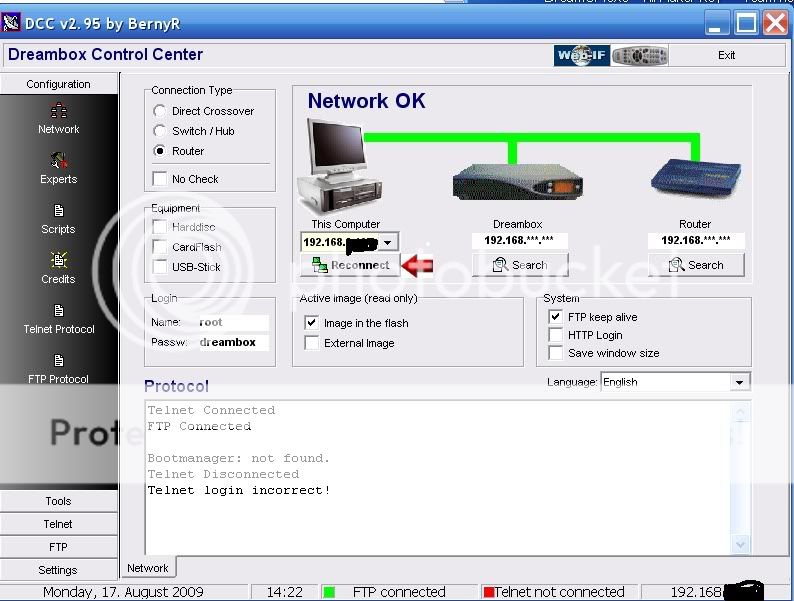
DCC is now configured.
Ferret
Dreambox Control Center Setup (DCC)
1. Unrar DCC to a folder and start the program with the DCC.exe
2. First thing to do is select your Language.and enter your Dreambox password.
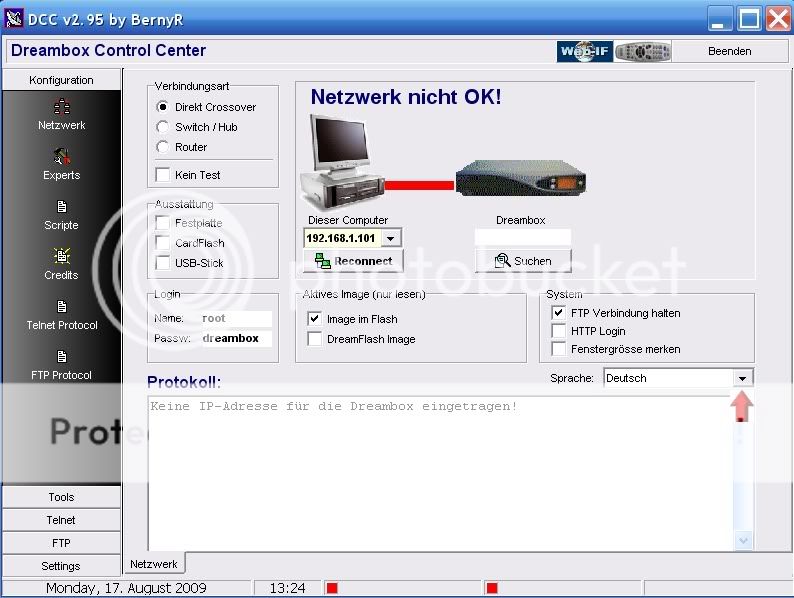
3. Now we need to select your Network configuration, most of you will have a router so this need to be selected.
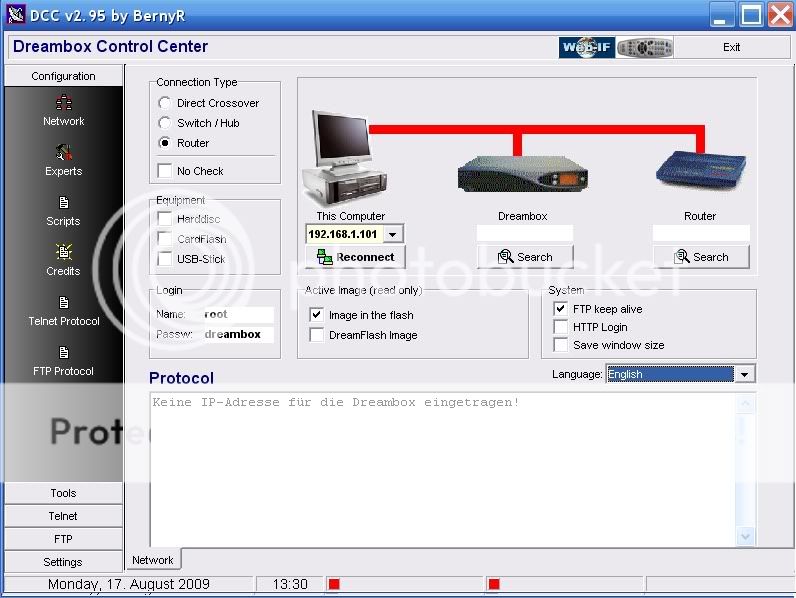
4. At this point if you know your Dreambox and Router IP's enter them manually if not press the search button below the router and then the search button on the popup.
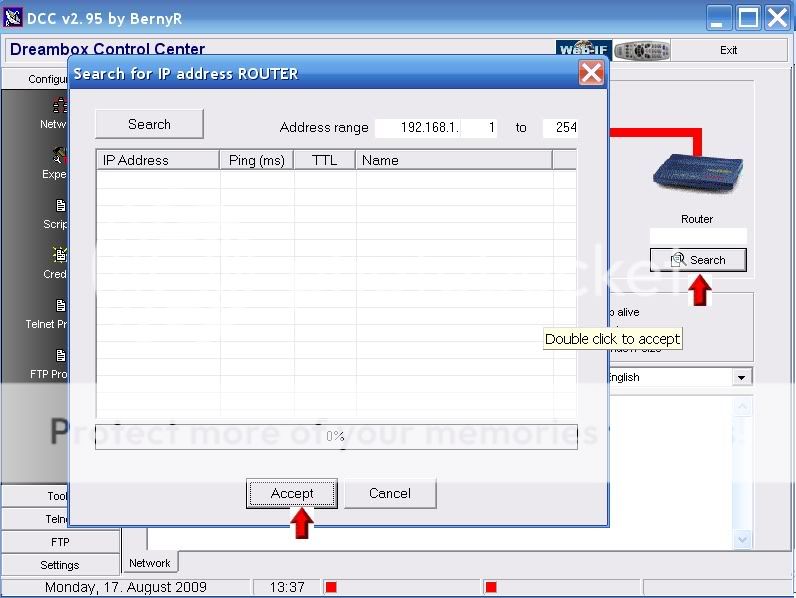
5. When DCC has finished searching your router will normally be the lowest ip in a range so highlight it and press accept.
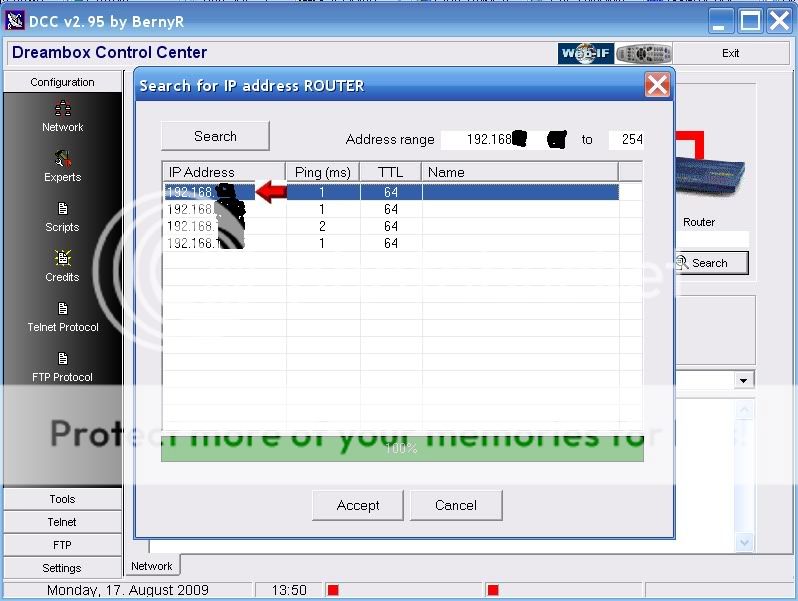
6. You can now repeat this to find the Dreambox IP or use the following method.
Menu-Setup-Expert Setup-Communication Setup.
You'll see your IP at the top of the page make a note of this and enter this IP in DCC under the Dreambox ICON.
Also untick the DHCP box so your Dreambox IP will never change and remain static.
7. After you have inserted the IP's click the reconnect button under the PC icon. If you have done this correctly all lines to the router and dreambox should now be green.
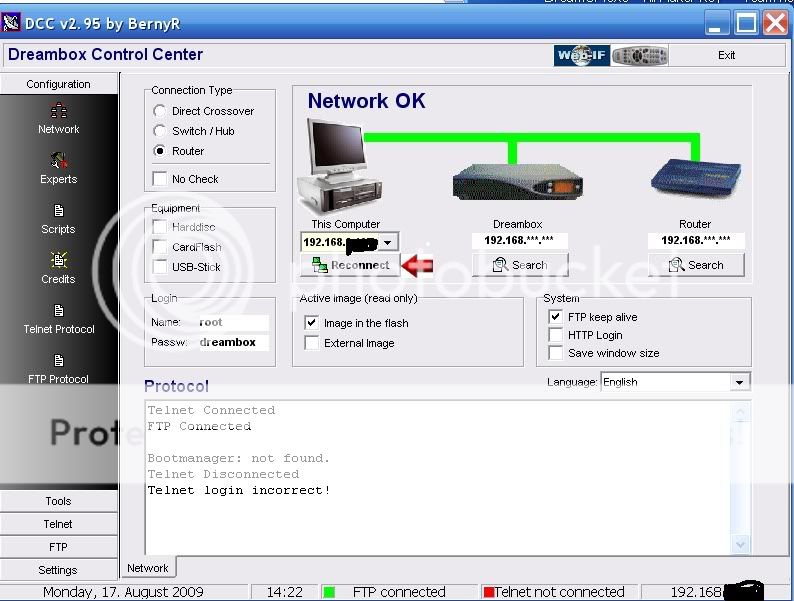
DCC is now configured.
Ferret
This guide covers transferring keys but other than the locations it shows you how to transfer files
Manually Transfer Keys To Your Dreambox
1. Extract the keys of your choices to a folder
2. Start DCC295 and click on the FTP tab.
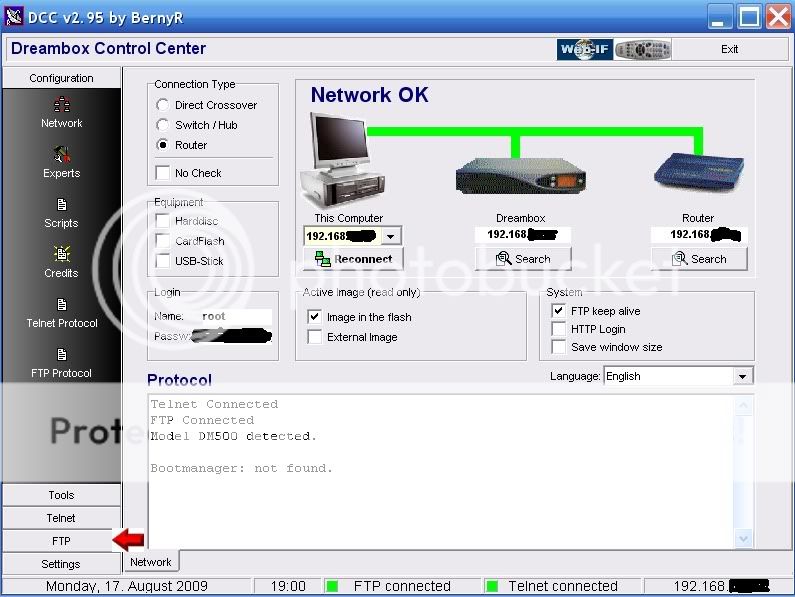
3. In the Left hand window of DCC you will see the folders on your Dreambox and in the right hand window the folders on your PC.
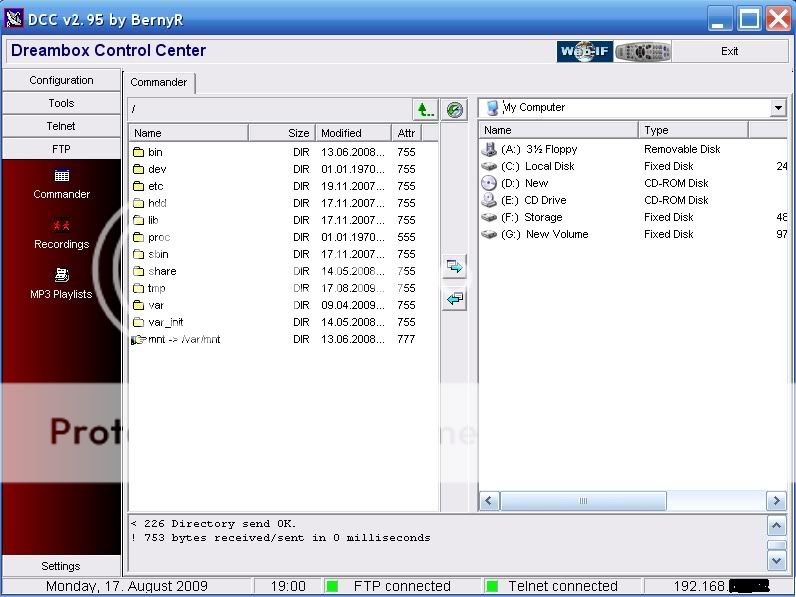
4. In the right hand window off DCC navigate to where you extracted your Dreambox keys go in one level so you can see the keys and scce folders and in the left hand window navigate to var/keys.
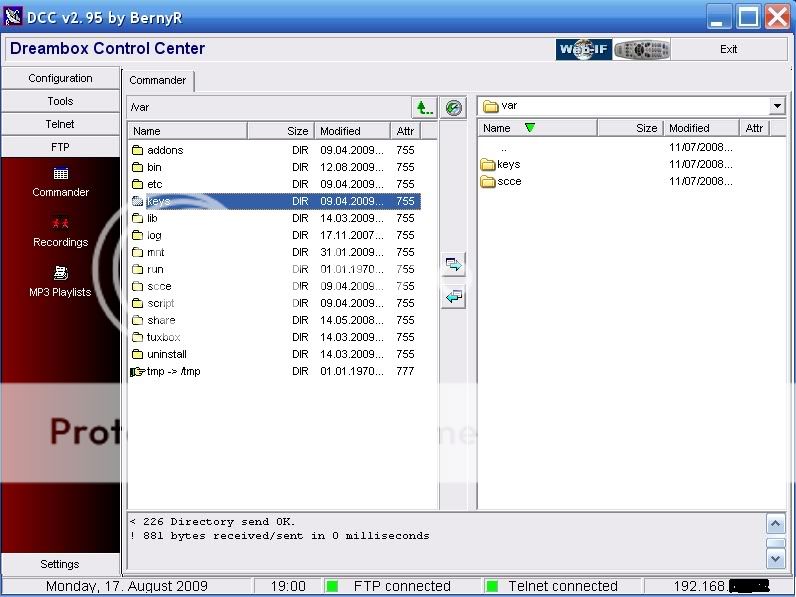
5. In the right hand window enter the keys folder and select them all. Now press the Transfer arrow to transfer the files over to var/keys in the right hand window.
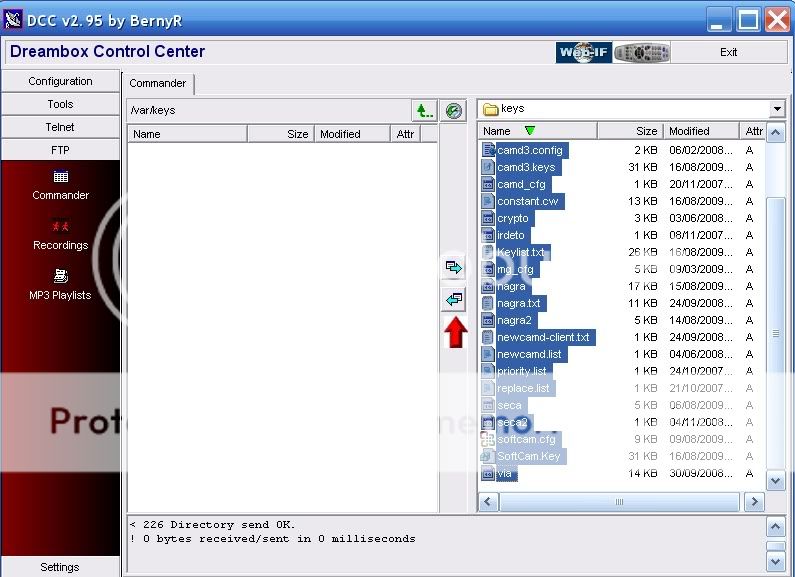
6. Now go up a level in both window so you have var/scce in the left hand window and enter the scce folder in the right hand window. Now press the Transfer arrow to transfer the files over to var/scce in the right hand window.
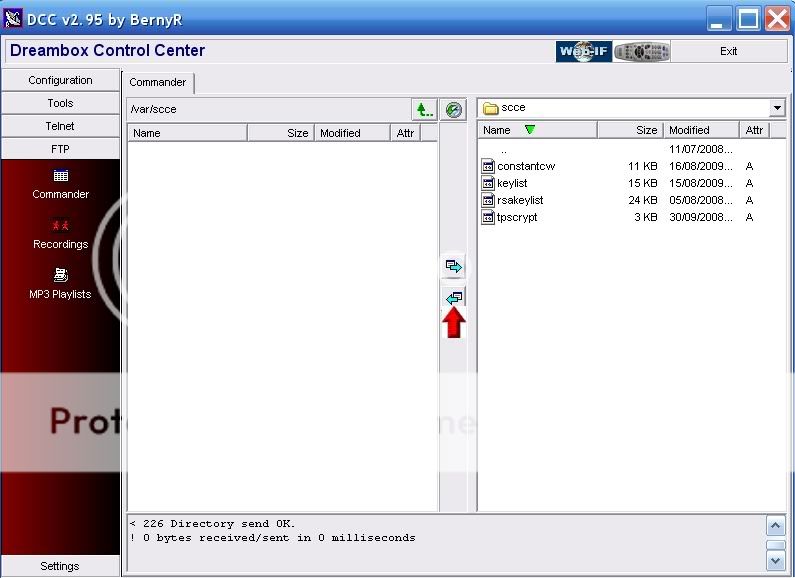
7. Now reboot your Dreambox Menu-shutdown-reboot now.
Job done
Ferret
Manually Transfer Keys To Your Dreambox
1. Extract the keys of your choices to a folder
2. Start DCC295 and click on the FTP tab.
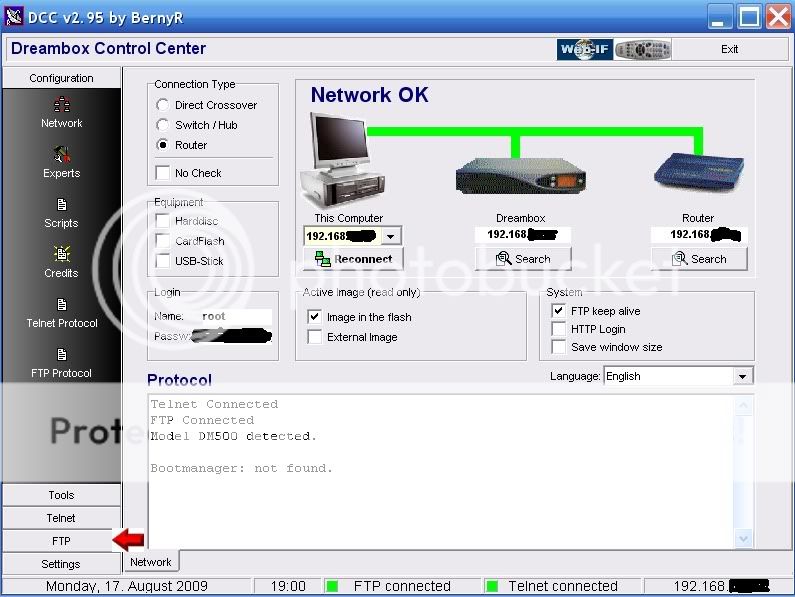
3. In the Left hand window of DCC you will see the folders on your Dreambox and in the right hand window the folders on your PC.
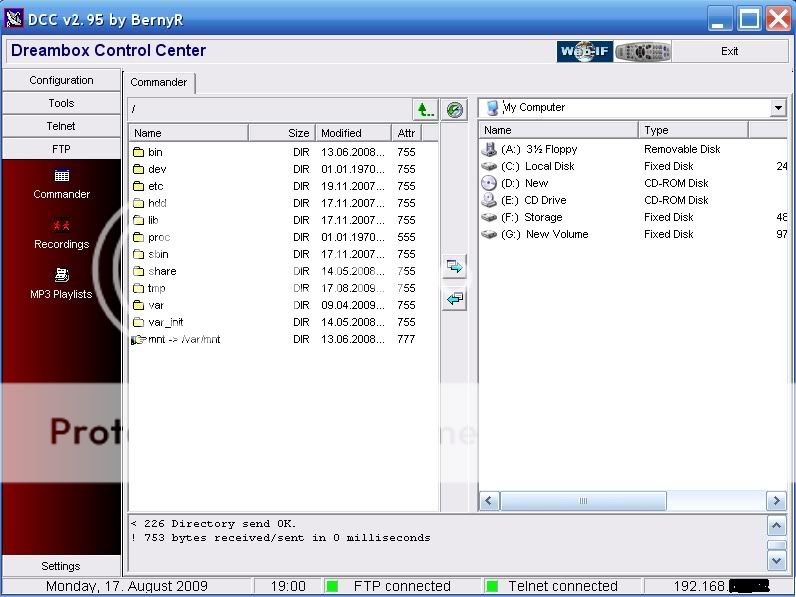
4. In the right hand window off DCC navigate to where you extracted your Dreambox keys go in one level so you can see the keys and scce folders and in the left hand window navigate to var/keys.
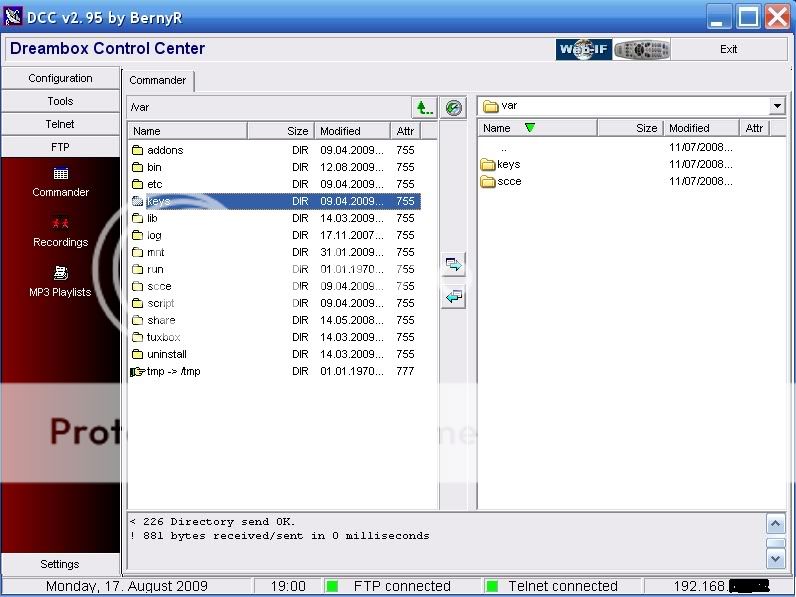
5. In the right hand window enter the keys folder and select them all. Now press the Transfer arrow to transfer the files over to var/keys in the right hand window.
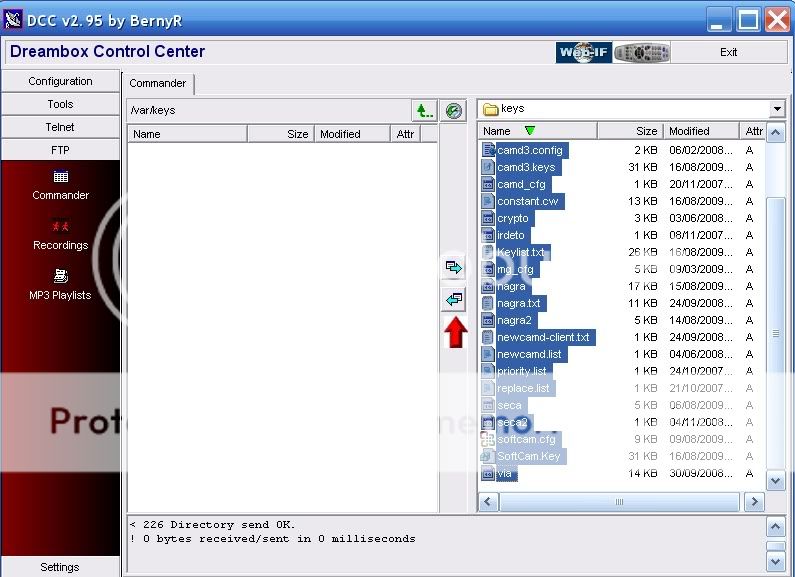
6. Now go up a level in both window so you have var/scce in the left hand window and enter the scce folder in the right hand window. Now press the Transfer arrow to transfer the files over to var/scce in the right hand window.
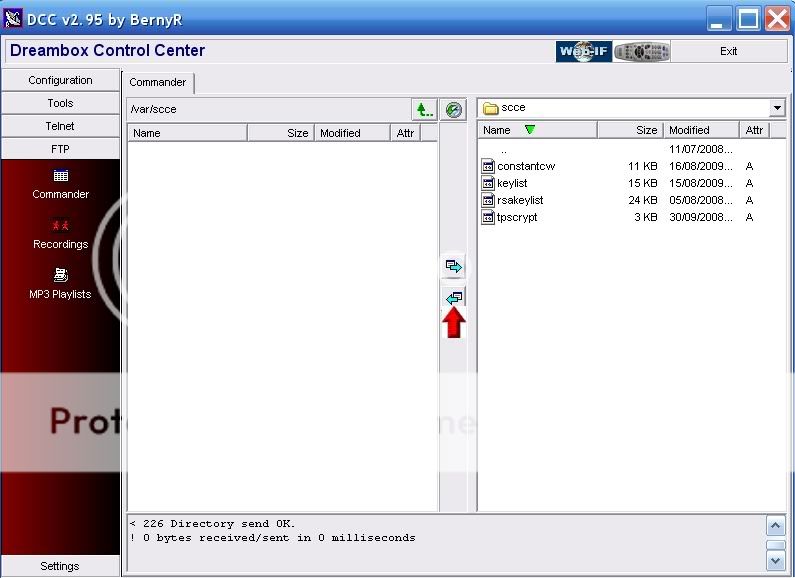
7. Now reboot your Dreambox Menu-shutdown-reboot now.
Job done
Ferret
kegnkiwi post: 2734814, member: 84192"]
Hi paul, when you launch dreambox control center, you can change the language as shown below. If you use a router select the router option as shown below. Next you should either search for your dreambox and router or just enter your boxes ip addresses. You then need to enter your box's name as root and enter your box's password. If everything is ok you get a green line like below. If you then want to edit your cccam.cfg file you click on FPT protocol bottom left and then the screen changes and there will be files on the left-hand side which is your boxes file system and the right-hand side is our computer. This how you can transfer files between the two. On the left hand screen select the file directory either usr/keys or usr/ect. In on of these is your cccam.cfg file. Highlight the file and right click and edit it. This is where you enter your clines
View attachment 131702
[/QUOTE]
Thanks Cenkiwi
Hi paul, when you launch dreambox control center, you can change the language as shown below. If you use a router select the router option as shown below. Next you should either search for your dreambox and router or just enter your boxes ip addresses. You then need to enter your box's name as root and enter your box's password. If everything is ok you get a green line like below. If you then want to edit your cccam.cfg file you click on FPT protocol bottom left and then the screen changes and there will be files on the left-hand side which is your boxes file system and the right-hand side is our computer. This how you can transfer files between the two. On the left hand screen select the file directory either usr/keys or usr/ect. In on of these is your cccam.cfg file. Highlight the file and right click and edit it. This is where you enter your clines
View attachment 131702
[/QUOTE]
Thanks Cenkiwi
Here is another guide to setup DCC
Dreambox Control Center Setup (DCC)
1. Unrar DCC to a folder and start the program with the DCC.exe
2. First thing to do is select your Language.and enter your Dreambox password.
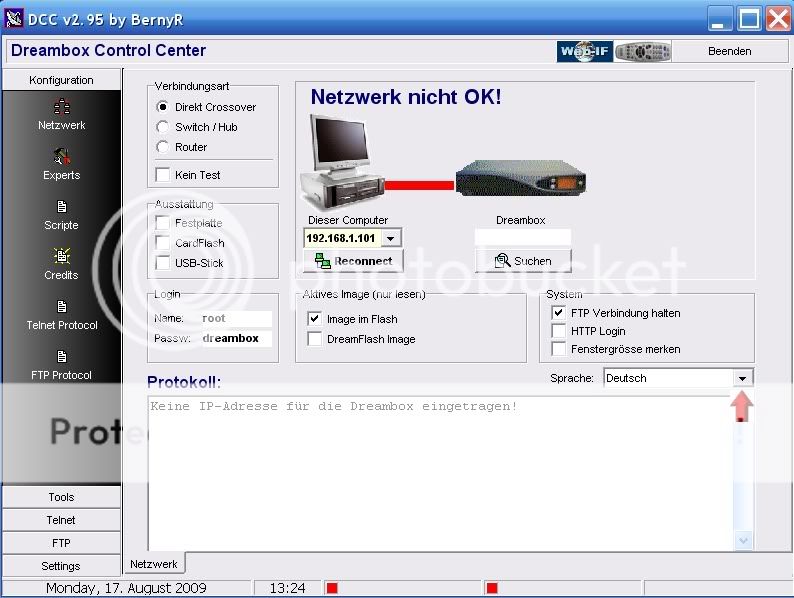
3. Now we need to select your Network configuration, most of you will have a router so this need to be selected.
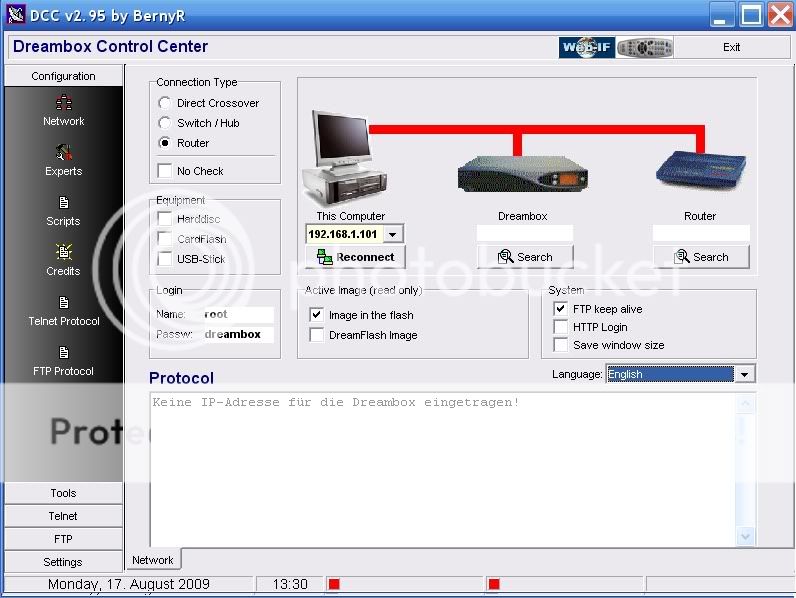
4. At this point if you know your Dreambox and Router IP's enter them manually if not press the search button below the router and then the search button on the popup.
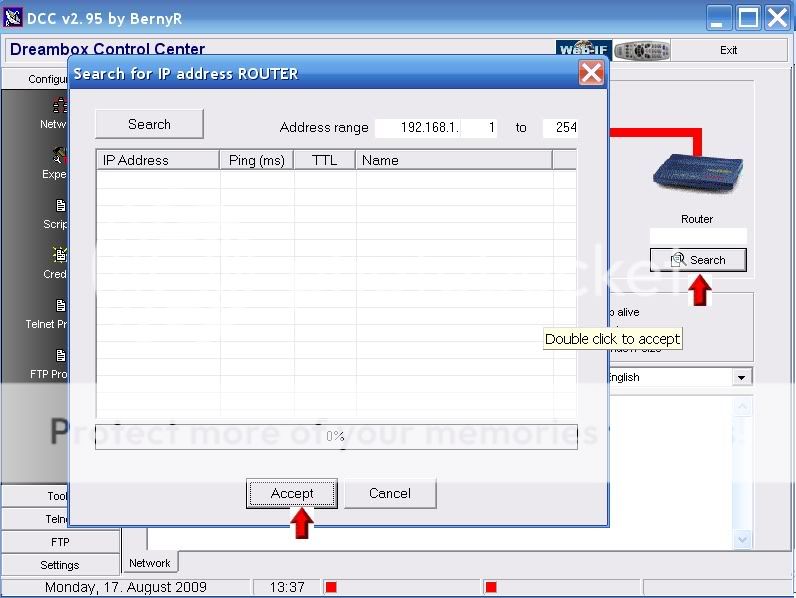
5. When DCC has finished searching your router will normally be the lowest ip in a range so highlight it and press accept.
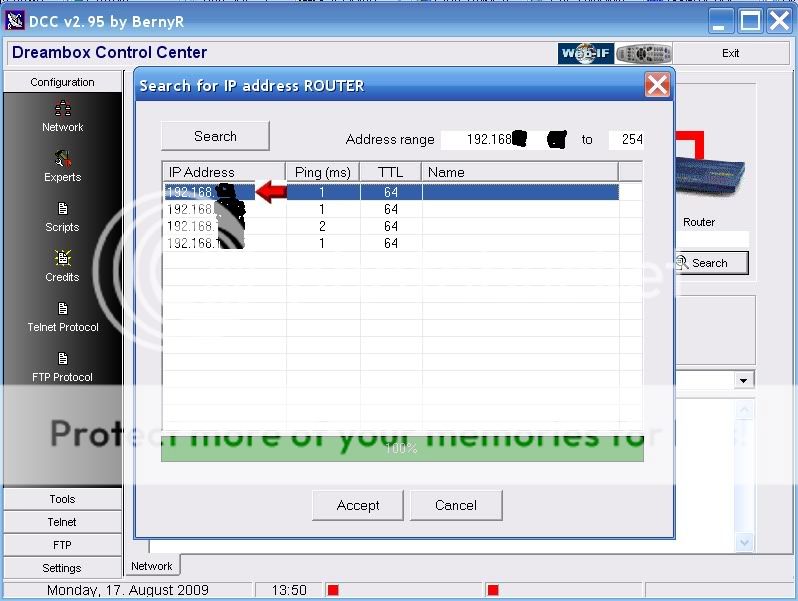
6. You can now repeat this to find the Dreambox IP or use the following method.
Menu-Setup-Expert Setup-Communication Setup.
You'll see your IP at the top of the page make a note of this and enter this IP in DCC under the Dreambox ICON.
Also untick the DHCP box so your Dreambox IP will never change and remain static.
7. After you have inserted the IP's click the reconnect button under the PC icon. If you have done this correctly all lines to the router and dreambox should now be green.
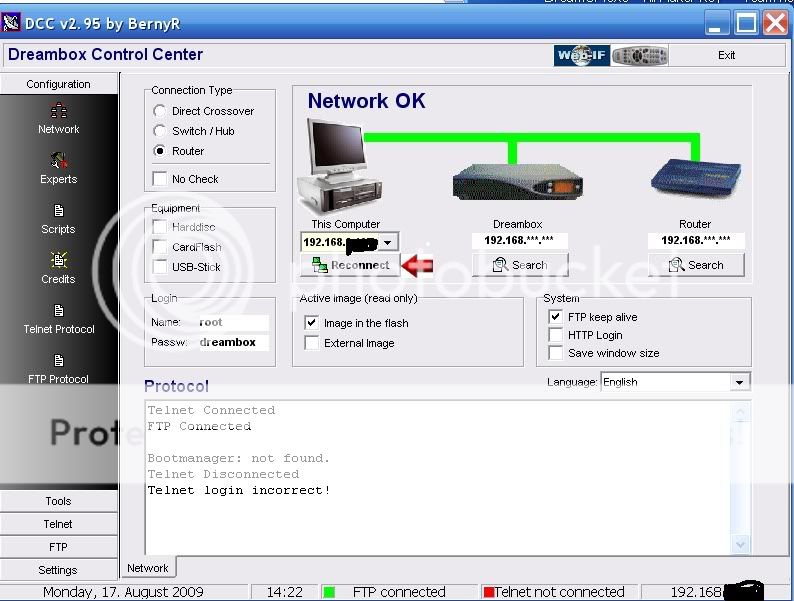
DCC is now configured.
Ferret
Thank you both very much, that is very helpful, the only file I know about is the ect file where the config file goes the rest is a bit of a mystery to me, I would imagine I can backup my satellites and edit channels in here as well.Hi paul, when you launch dreambox control center, you can change the language as shown below. If you use a router select the router option as shown below. Next you should either search for your dreambox and router or just enter your boxes ip addresses. You then need to enter your box's name as root and enter your box's password. If everything is ok you get a green line like below. If you then want to edit your cccam.cfg file you click on FPT protocol bottom left and then the screen changes and there will be files on the left-hand side which is your boxes file system and the right-hand side is our computer. This how you can transfer files between the two. On the left hand screen select the file directory either usr/keys or usr/ect. In on of these is your cccam.cfg file. Highlight the file and right click and edit it. This is where you enter your clines
View attachment 131702
The Black hole image, can I update that directly with the box, or do i need to flash it with a usb stick with a new file from here and does it need to be a black hole image specificaly for my box? And cams, do I need to get a cam file from here and load them into the new black hole image, or are they already in the new image.
Many thanks for your help and patience.
- Joined
- Apr 23, 2010
- Messages
- 1,688
- Reaction score
- 1,177
Using dreambox control center you can make backups of your image if you want to play about with the channel lists then you use another program called dreambox edit.
You could try and update your image from the remote but it may come up and tell you it is too out of date. The cams can usually be
download via the remote. Sometimes these are under menu, plugin, softcams. or even just a single press to the blue button. When you mentioned
blackhole images I felt like running away screaming. I'm not a big fan of those images as they make no sense to me.
You could try and update your image from the remote but it may come up and tell you it is too out of date. The cams can usually be
download via the remote. Sometimes these are under menu, plugin, softcams. or even just a single press to the blue button. When you mentioned
blackhole images I felt like running away screaming. I'm not a big fan of those images as they make no sense to me.
I would reflash from usb with the latest Blackhole image if that is the image you prefer. Youll probably would be better off flashing the VIX image if you consider yourself a beginner as most things youll need are included or are available to download via the image. My personal favorite images are OpenATV and PureE2 but they do require a bit more effort to get them upto speed.
For CCcam yes to only folder you need to navigate to is the etc folder with any image DCC will do that.
You can scan in your channels or transfer a channel list a good one that can cover the whole satellite arc would be catseye settings.
We can talk you through it step by step but the first step is to renew that image.
For CCcam yes to only folder you need to navigate to is the etc folder with any image DCC will do that.
You can scan in your channels or transfer a channel list a good one that can cover the whole satellite arc would be catseye settings.
We can talk you through it step by step but the first step is to renew that image.
Thanks Ferret,I would reflash from usb with the latest Blackhole image if that is the image you prefer. Youll probably would be better off flashing the VIX image if you consider yourself a beginner as most things youll need are included or are available to download via the image. My personal favorite images are OpenATV and PureE2 but they do require a bit more effort to get them upto speed.
For CCcam yes to only folder you need to navigate to is the etc folder with any image DCC will do that.
You can scan in your channels or transfer a channel list a good one that can cover the whole satellite arc would be catseye settings.
We can talk you through it step by step but the first step is to renew that image.
you have helped me many times before in the past, I also remember you in the old spiderbox forum, that is going back a bit. i will flash the VIX image does that work on any Box? or do I need to look for an image for my particular box?
Many thanks
Paul
T
Thankyou as always Ferret, I am trying to download it now! I will get it in the end, when on the site it seems to stall, when off it is downloads ok? weird.
Its fine here. It downloads directly from vix website.
- Joined
- Apr 23, 2010
- Messages
- 1,688
- Reaction score
- 1,177
I always find the vix images never had as good a picture quality as open atv. Not sure why though. I wonder if you now get cccam in the download panel on arm boxes as they use to make it difficult to install if remember correctly.
Havent got a clue what you are on about lol. May be one day I will.I always find the vix images never had as good a picture quality as open atv. Not sure why though. I wonder if you now get cccam in the download panel on arm boxes as they use to make it difficult to install if remember correctly.
- Joined
- Apr 23, 2010
- Messages
- 1,688
- Reaction score
- 1,177
Havent got a clue what you are on about lol. May be one day I will.
It was just a passing mention, your box has in not 4k so usually its uses a mips chip, later 4k boxes are usually arm chips. There are differences but we won't confuse you yet.
Similar threads
- Replies
- 3
- Views
- 347