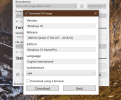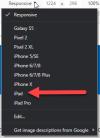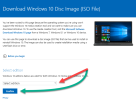JGHalsbury
Inactive User
- Joined
- Jan 23, 2017
- Messages
- 13
- Reaction score
- 9
Hi,
This may have been posted before as it's fairly well known now but for anyone who hasn't come across this...
Microsoft decided to remove their ISO links to Windows 7 from their website a while back, I believe the digital river links are now down as well, however, use the below and you can still download them:
Goto: Download Windows 10 Disc Image (ISO File)
This is the official download page to get Windows 10 trials.In the drop down box, you'll see options to download windows 10 only.
In chrome, right click and select inspect and then go to console
Paste the below code
Then press enter
You should now see links for all versions of Win 7 apart from Enterprise and Windows 8.1
This may have been posted before as it's fairly well known now but for anyone who hasn't come across this...
Microsoft decided to remove their ISO links to Windows 7 from their website a while back, I believe the digital river links are now down as well, however, use the below and you can still download them:
Goto: Download Windows 10 Disc Image (ISO File)
This is the official download page to get Windows 10 trials.In the drop down box, you'll see options to download windows 10 only.
In chrome, right click and select inspect and then go to console
Paste the below code
Code:
You don't have permission to view the code content. Log in or register now.Then press enter
You should now see links for all versions of Win 7 apart from Enterprise and Windows 8.1