- Joined
- Feb 21, 2013
- Messages
- 10,459
- Reaction score
- 13,860
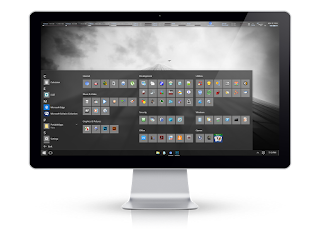
- tested, verified
- error free
- Windows Store, Updates, etc. all work.
How to use?- use attached
- extract, rename to Win10Lite (easier to call later)
- put Win10Lite folder in root of Windows 10 ISO using UltraISO
- burn to DVD
- install Windows 10 as normal
- wait until Setup requires input , then press Shift + F10.(near the end of installation, when it says "time for activation" and asks for a Product Key, User Account name, etc.)
- a command prompt will appear
- enter: cd x:\Win10Lite (replace x with your DVD drive letter)
- enter: start rmApps.cmd
- it will ask which features you'd like to remove (i recommend skipping Association tweaks)
- close CMD window and continue with installation until complete
Everything else can be removed.
