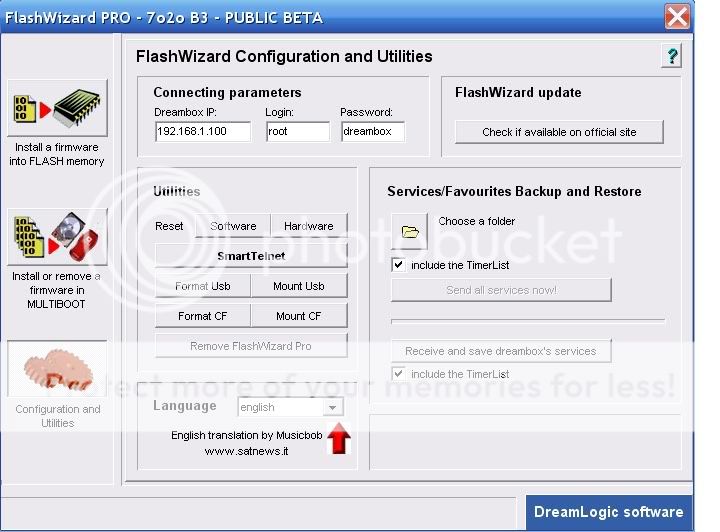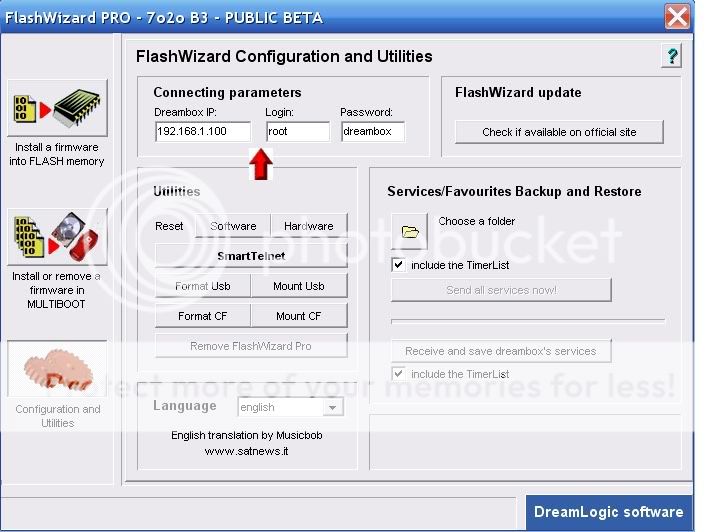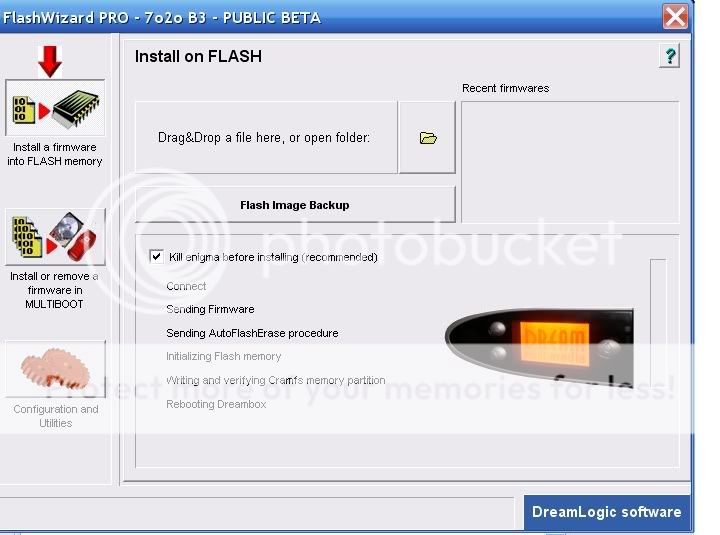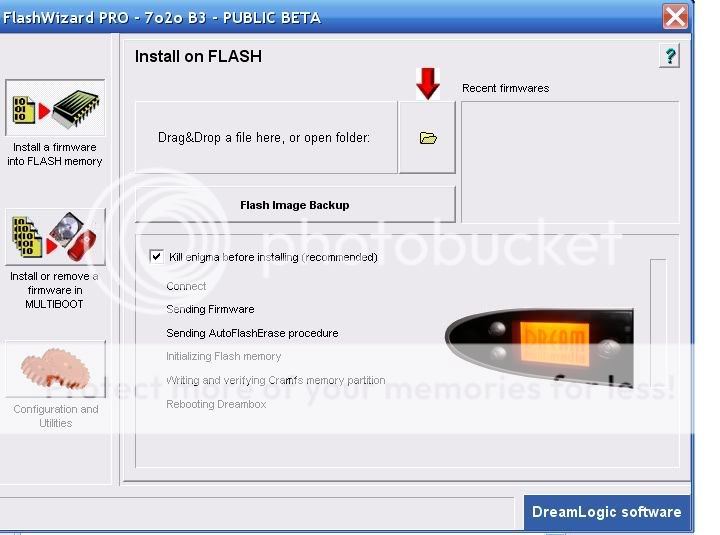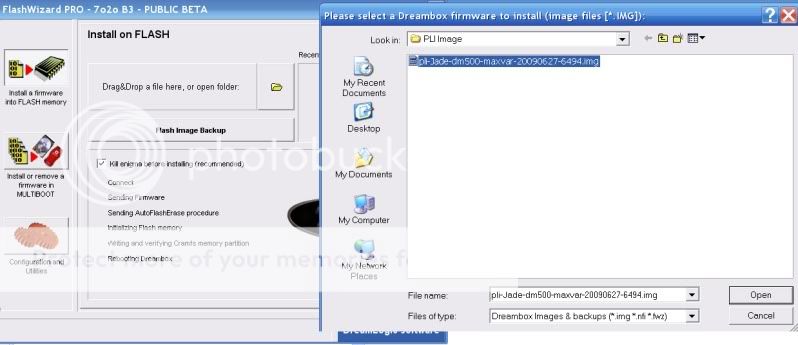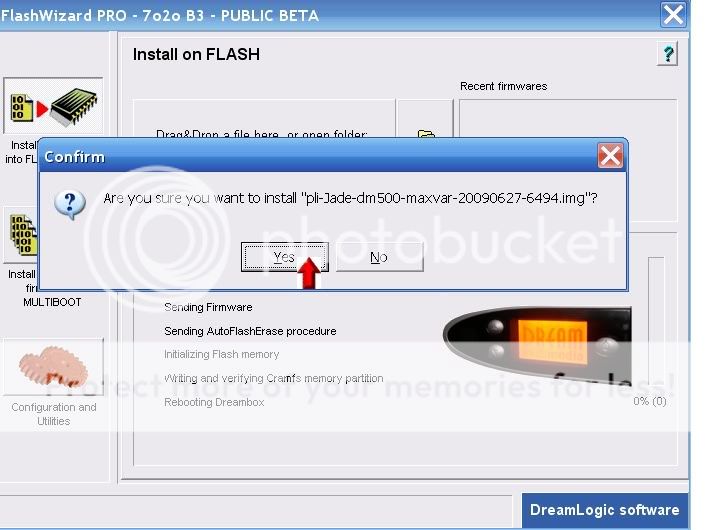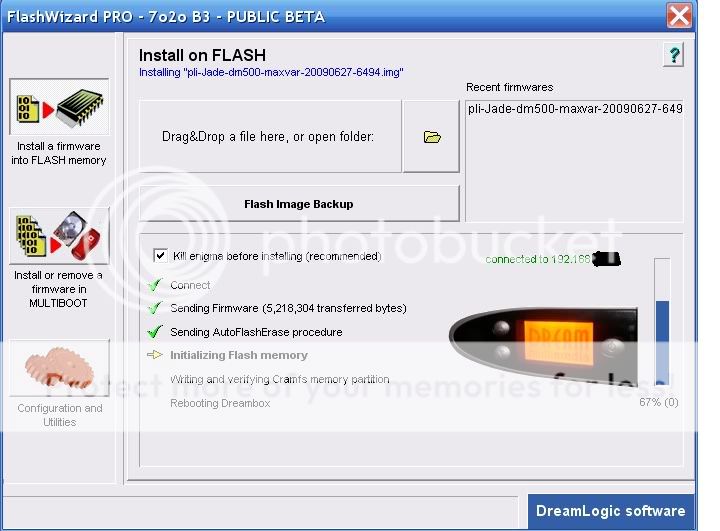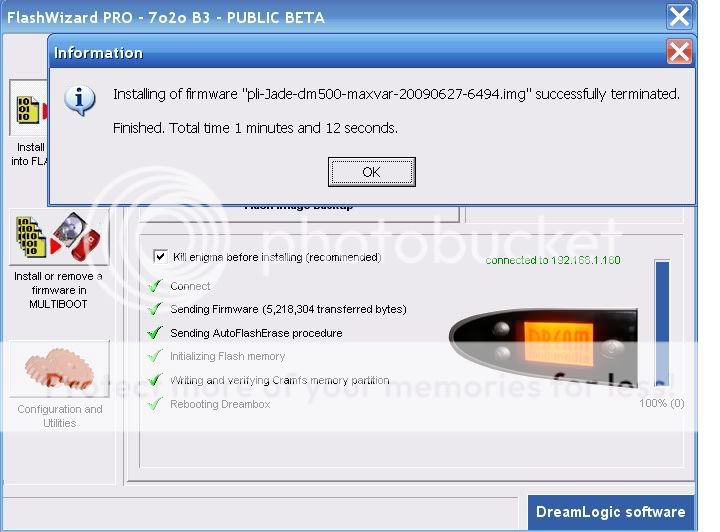kirit lingham
Inactive User
Evening Forum,
I've got a question and am hoping the forum can help me please.
So I have a Win7 64bit laptop and a DM600.
For those who may have forgotten. The DM600 is an older Enigma1 (E1) receiver with a RS232 connection and requires a null modem cable (RS232) connection to either a laptop or desktop PC to flash the box with an image.
Yes the DM600 is very similar to the DM500 SD
My questions are:
Will Dreamup work with Windows 10 ?
Will Dreamup work with Windows 7 (64 bit) ?
Can anybody suggest a good PCMCIA or USB RS232 (null modem) adapter card or cable which they know is compatible with the Dreambox receivers and Dreamup ?
Thanks forum
I've got a question and am hoping the forum can help me please.
So I have a Win7 64bit laptop and a DM600.
For those who may have forgotten. The DM600 is an older Enigma1 (E1) receiver with a RS232 connection and requires a null modem cable (RS232) connection to either a laptop or desktop PC to flash the box with an image.
Yes the DM600 is very similar to the DM500 SD
My questions are:
Will Dreamup work with Windows 10 ?
Will Dreamup work with Windows 7 (64 bit) ?
Can anybody suggest a good PCMCIA or USB RS232 (null modem) adapter card or cable which they know is compatible with the Dreambox receivers and Dreamup ?
Thanks forum