HOW TO INSTALL PLEX ON APPLE TV2 AND APPLE TV3, THE MAC TUTORIAL - NO JAILBREAK REQUIRED
Earlier this month, Baa, roidy and f00b4r released the first compatible Plex version for non-jailbroken Apple TV 2s and 3s.
Available under the name PlexConnect, this smart tool allows you to run plex without performing a jailbreak on your device, feature that is really useful seeing as the jailbreak for ATV 3 is still in the works, whereas the jailbreak for Apple TV 2 is tethered.
Thanks to PlexConnect wiki and our very own curious devs, we’re ready today to present you with the Mac tutorial on how to install Plex on Apple TV2 and Apple TV3.(No Jailbreak Required)
what-is-plexconnect-and-what-it-does.html
Step 1: First make sure your PlexConnect device and Mac have the same IP address. To do that you will have to set a DHCP reservation or static IP for ATV. So, on your Apple TV navigate to Ethernet (available in the Settings – General – Network Menu). Write down your current DNS server, then click configure DNS
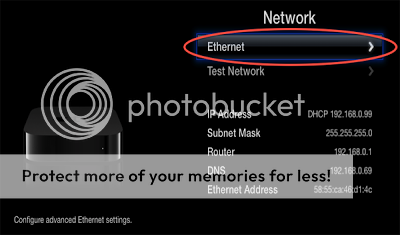
Step 2: In the DNS configure screen, select Manual. Change the IP address of your ATV to the one run by your Mac. Click “Done” when both your ATV and Mac have the same IP. You might be asked to configure the IP address of your router and the subnet mask if your ATV is running an earlier iOS version than 5.2. Just ignore the request.
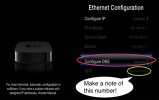
Step 3: You are now back in the network configuration screen. Check once again for the settings: Manual for the DNS server and make sure there is the same IP address for your ATV and Mac.
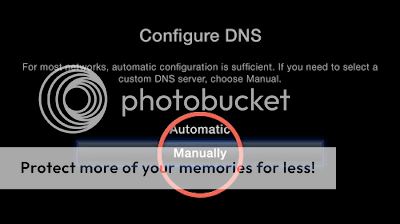
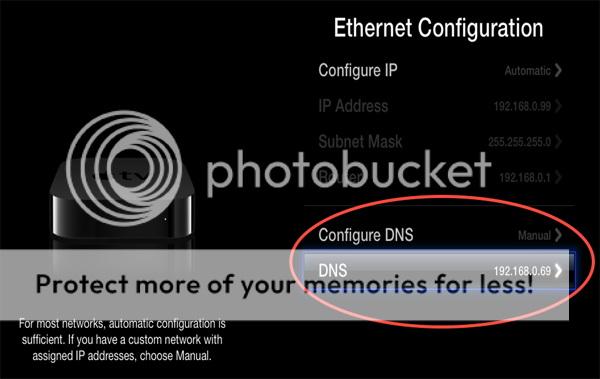
Step 4: Download PlexConnect from HERE
Step 5: Use TextEdit to open the Settings.py file and edit the line “retun ‘8.8.8.8’ # google public DNS”. Replace that with “8.8.8.8 and your DNS server” (the one you wrote down before). This step is optional. You can use your ISP’s DNS server if the gateway matches your DNS server already. Save the changes.
Step 6: In a terminal window you will have to change the directory address to that of the PlexConnect folder. There are 2 ways to do that. First is by typing cd, pressing the space bar once, dragging the PlexConnect folder to the terminal window and hitting return. The second one is easier, you just need to enable the feature “new terminal at folder” available in the right click command menu.
Step 7: Now type “sudo ./PlexConnect.py” (without the quote signs). Hit return.
Step 8: You will now be asked to enter your Mac password. Do that and hit return again. Now, wait to see output in the terminal window, sign that PlexConnect is starting.
Step 9: On your Apple TV, launch the Trailer app. This should initiate the PlexConnect interface.
Step 10: Enjoy
Earlier this month, Baa, roidy and f00b4r released the first compatible Plex version for non-jailbroken Apple TV 2s and 3s.
Available under the name PlexConnect, this smart tool allows you to run plex without performing a jailbreak on your device, feature that is really useful seeing as the jailbreak for ATV 3 is still in the works, whereas the jailbreak for Apple TV 2 is tethered.
Thanks to PlexConnect wiki and our very own curious devs, we’re ready today to present you with the Mac tutorial on how to install Plex on Apple TV2 and Apple TV3.(No Jailbreak Required)
what-is-plexconnect-and-what-it-does.html
Step 1: First make sure your PlexConnect device and Mac have the same IP address. To do that you will have to set a DHCP reservation or static IP for ATV. So, on your Apple TV navigate to Ethernet (available in the Settings – General – Network Menu). Write down your current DNS server, then click configure DNS
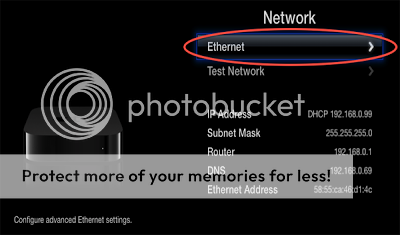
Step 2: In the DNS configure screen, select Manual. Change the IP address of your ATV to the one run by your Mac. Click “Done” when both your ATV and Mac have the same IP. You might be asked to configure the IP address of your router and the subnet mask if your ATV is running an earlier iOS version than 5.2. Just ignore the request.
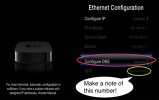
Step 3: You are now back in the network configuration screen. Check once again for the settings: Manual for the DNS server and make sure there is the same IP address for your ATV and Mac.
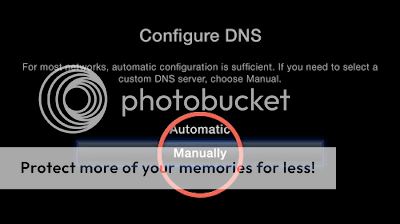
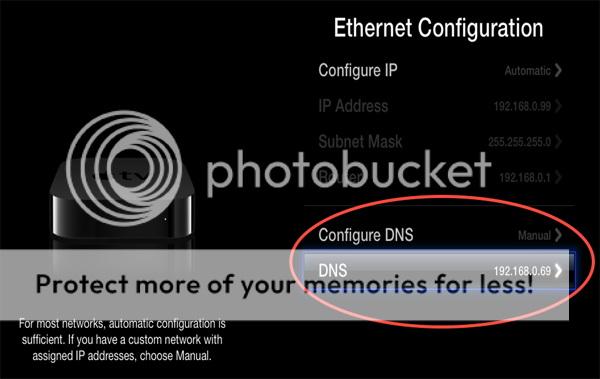
Step 4: Download PlexConnect from HERE
Step 5: Use TextEdit to open the Settings.py file and edit the line “retun ‘8.8.8.8’ # google public DNS”. Replace that with “8.8.8.8 and your DNS server” (the one you wrote down before). This step is optional. You can use your ISP’s DNS server if the gateway matches your DNS server already. Save the changes.
Step 6: In a terminal window you will have to change the directory address to that of the PlexConnect folder. There are 2 ways to do that. First is by typing cd, pressing the space bar once, dragging the PlexConnect folder to the terminal window and hitting return. The second one is easier, you just need to enable the feature “new terminal at folder” available in the right click command menu.
Step 7: Now type “sudo ./PlexConnect.py” (without the quote signs). Hit return.
Step 8: You will now be asked to enter your Mac password. Do that and hit return again. Now, wait to see output in the terminal window, sign that PlexConnect is starting.
Step 9: On your Apple TV, launch the Trailer app. This should initiate the PlexConnect interface.
Step 10: Enjoy
