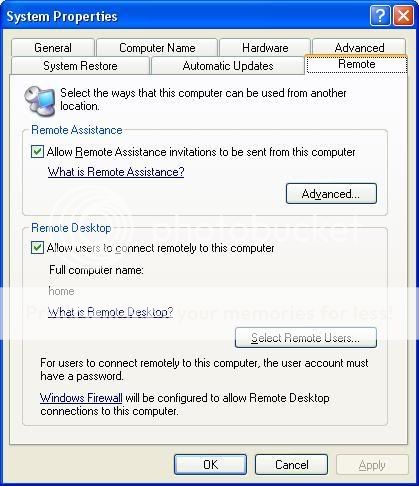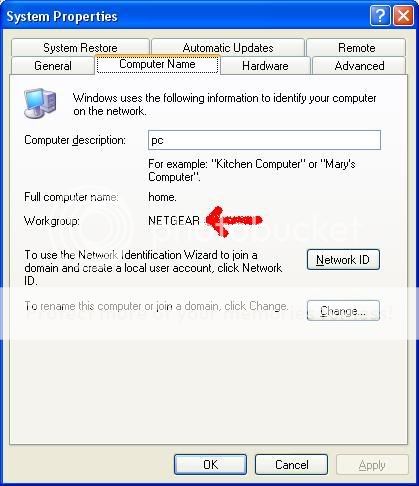clive58
Inactive User
I have 2 pc's on the same router which are too far away to keep running upstairs and downstairs to each other to keep an eye on while they do things, so:
How do i set them up to be viewed on one desktop wirelessly?
Clive.
How do i set them up to be viewed on one desktop wirelessly?
Clive.